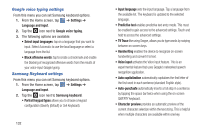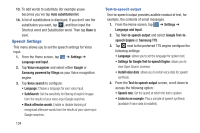Samsung SGH-I747 User Manual Ver.lem_f5 (English(north America)) - Page 143
Accessibility, Install Web scripts
 |
View all Samsung SGH-I747 manuals
Add to My Manuals
Save this manual to your list of manuals |
Page 143 highlights
8. Tap Select date format and tap the date format type. Accessibility Accessibility services are special features to make using the device easier for those with certain physical disabilities. Use the Accessibility settings to activate these services. Note: You can download accessibility applications from Play Store and manage their use here. 1. From the Home screen, tap ➔ Settings ➔ Accessibility. 2. Tap the Auto-rotate screen to automatically rotate the screen from landscape to portrait when you rotate your phone. 3. Tap the Speak passwords option to activate this feature which reads out password information. 4. Tap the Call answering/ending option to be able to accept incoming calls by pressing the home key or end calls using the power key. 5. Tap the The power key ends calls option to create a checkmark if you want to press the power key to end calls. This will not turn off the screen. 6. Tap the Accessibility shortcut option to allow the accessibility shortcut under the device options to be used by pressing and holding the power key. 7. Tap the Screen timeout option to timeout the accessibility feature after a defined amount of time. 8. Tap the TalkBack option to activate the TalkBack feature. Note: TalkBack, when installed and enabled, speaks feedback to help blind and low-vision users. Important! TalkBack can collect all of the text you enter, except passwords, including personal data and credit card numbers. It may also log your user interface interactions with the device. 9. Tap Install Web scripts if want to allow apps to install scripts from Google that make their Web content more accessible. Tap Allow. 10. Tap the Negative colors field to reverse the display of on-screen colors from White text on a Black background to Black text on a White background. Changing Your Settings 137