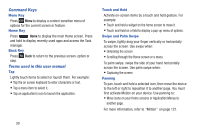Samsung SGH-I747 User Manual Ver.lem_f5 (English(north America)) - Page 40
Home Screen Overview, Navigating Through the Home Screens, Navigating Through the Application Menus
 |
View all Samsung SGH-I747 manuals
Add to My Manuals
Save this manual to your list of manuals |
Page 40 highlights
4. The Home screen will display as shown above. Note: There are several additional ways you can lock your screen. For more information, refer to "Screen lock" on page 126. Home Screen Overview The main home screen is the starting point for many applications and functions, and it allows you to add items like application icons, shortcuts, folders, or Google widgets to give you instant access to information and applications. This is the default page and accessible from any menu by pressing . Navigating Through the Home Screens Your phone initially has seven home screens. If you like, you can place different applications on each of the home screens. Ⅲ From the main Home screen, sweep the screen with your finger in either direction. The main Home Screen is located in the middle with three Home screens on each side. Navigating Through the Application Menus Your phone initially has three Application Menus available. Follow these steps to navigate through the Application Menus: 1. At the Home screen, tap . The first Application Menu will be displayed. 2. Sweep the screen left or right to access the other two menus. 34