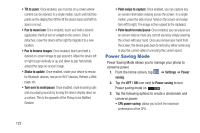Samsung SGH-I747 User Manual Ver.lem_f5 (English(north America)) - Page 127
Wallpaper, LED Indicator, Motion, Calibrate, Settings, indicator, Low battery, Missed event
 |
View all Samsung SGH-I747 manuals
Add to My Manuals
Save this manual to your list of manuals |
Page 127 highlights
• Display battery percentage: allows you to see the battery charge percentage next to the battery charge icon at the top of the display. • Gyroscope calibration: allows you to calibrate the gyro sensors. Place your device on a level surface and tap Calibrate. Wallpaper The Wallpaper settings option allows you to set the Wallpaper for your Home screen, Lock screen, or both. For more information, refer to "Changing the Wallpaper" on page 39. LED Indicator This option allows you to turn on your LED lights for charging, missed events, and incoming notifications. The light will turn on by default unless you turn them off. 1. From the Home screen, tap ➔ Settings ➔ LED indicator. 2. Tap the following LED indicator options to turn them on or off: • Charging: LED lights up when the device is connected to the charger. • Low battery: LED lights up when the battery level is low. • Missed event: LED lights up when you have missed calls, messages, or application events. Motion The Motion settings allow you to set up various Motion activation services. For more information on using gestures, see "Using Gestures" on page 31. 1. From the Home screen, tap ➔ Settings ➔ Motion. 2. Tap Motion activation to activate the feature. A checkmark is displayed. 3. The following options are available. Tap the ON/OFF icon ON to activate each option. • Direct call: Once enabled, the device will dial the currently displayed on-screen Contact entry as soon as you place the device to your ear. • Smart alert: Once enabled, pickup the device to be alerted and notified of you have missed any calls or messages. • Tap to Top: Once enabled, double tap the top of the device to be taken to the top of the current on-screen list. Changing Your Settings 121