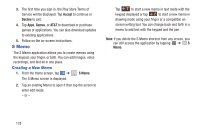Samsung SGH-I747 User Manual Ver.lem_f5 (English(north America)) - Page 180
myAT&T, Navigation, Initial Setup, Using myAT&T
 |
View all Samsung SGH-I747 manuals
Add to My Manuals
Save this manual to your list of manuals |
Page 180 highlights
Note: Different folders may appear depending on how your phone is configured. myAT&T The myAT&T application allows you to manage your own AT&T account. You can review and pay your bill, check minutes and data usage, upgrade to a new device, or change your rate plan. Note: The first time you use myAT&T, you will need to download the updated application from the Market. When the Market page displays, tap Update. For more information, refer to "Media Hub" on page 172. Initial Setup 1. From the Home screen, tap ➔ myAT&T . 2. Sign into your Google Account. If you haven't set up an account, see "Creating a New Google Account" on page 13. 3. After signing into your Google Account, the Play Store displays the myAT&T application. Tap the application. 4. Tap Update. 174 5. Follow the on-screen instructions. Using myAT&T 1. From the Home screen, tap ➔ myAT&T . The myAT&T page is displayed. 2. Read the Terms and Conditions and tap Accept to continue. 3. Enter your User ID and Password using the onscreen keypad, then tap Login. 4. Follow the on-screen instructions. Navigation Navigation is an internet-connected GPS navigation system with voice guidance. You can type or speak your destination. Note: For voice-guided navigation, you need to install text-tospeech support from the Play Store. To receive better GPS signals, avoid using your device in the following conditions: • inside a building or between buildings • in a tunnel or underground passage • in poor weather