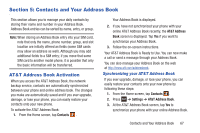Samsung SGH-I747 User Manual Ver.lem_f5 (English(north America)) - Page 73
Contacts and Your Address Book, AT&T Address Book Activation
 |
View all Samsung SGH-I747 manuals
Add to My Manuals
Save this manual to your list of manuals |
Page 73 highlights
Section 5: Contacts and Your Address Book This section allows you to manage your daily contacts by storing their name and number in your Address Book. Address Book entries can be sorted by name, entry, or group. Note: When storing an Address Book entry into your SIM card, note that only the name, phone number, group, and slot location are initially offered as fields (some SIM cards may allow an address as well). Although you may add additional fields to a SIM entry; if you move that same SIM card to another model phone, it is possible that only the basic information will be transferred. AT&T Address Book Activation When you access the AT&T Address Book, the network backup service, contacts are automatically synchronized between your phone and online address book. The changes you make are automatically saved and if you ever upgrade, damage, or lose your phone, you can easily restore your contacts onto your new phone. To activate the AT&T Address Book: 1. From the Home screen, tap Contacts . Your Address Book is displayed. 2. If you have not synchronized your phone with your online AT&T Address Book recently, the AT&T Address Book screen is displayed. Tap Yes if you want to synchronize your Address Book. 3. Follow the on-screen instructions. Your AT&T Address Book is Ready to Use. You can now make a call or send a message through your Address Book. You can also manage your Address Book on the web at http://www.att.com/addressbook. Synchronizing your AT&T Address Book If you ever upgrade, damage, or lose your phone, you can easily restore your contacts onto your new phone by following these steps: 1. From the Home screen, tap Contacts . 2. Press ➔ Settings ➔ AT&T Address Book. 3. At the AT&T Address Book screen, tap Yes to synchronize your phone with your online Address Book. Contacts and Your Address Book 67