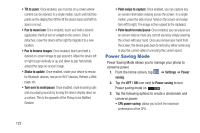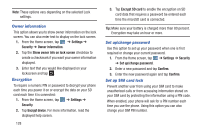Samsung SGH-I747 User Manual Ver.lem_f5 (English(north America)) - Page 132
Location Services, Security, Screen lock
 |
View all Samsung SGH-I747 manuals
Add to My Manuals
Save this manual to your list of manuals |
Page 132 highlights
Removing an Account Important! Removing an account also deletes all of its messages, contacts, and other data from the device. 1. From a Home screen, tap and sync. ➔ Settings ➔ Accounts 2. Tap an account to display its settings. 3. Tap Remove account, then tap Remove account at the prompt to remove the account and delete all its messages, contacts, and other data. Location Services The Location services settings allow you to set up how the phone will determine your location and the sensor settings for your phone. 1. From the Home screen, tap ➔ Settings ➔ Location services. 2. Tap any of the following options to create a checkmark and activate the service: • Use wireless networks: allows applications to use data from mobile networks and Wi-Fi to help determine your location. 126 • Use GPS satellites: allows applications to use GPS to pinpoint your location. • Location and Google search: allows Google to use your location data for improved search results and other services. Security The Security settings allow you to determine the security level for your phone. Screen lock Choose settings for unlocking your screen. For more information about using the lock and unlock features, see "Locking and Unlocking the Touch Screen" on page 11. 1. From the Home screen, tap ➔ Settings ➔ Security. 2. Tap Screen lock for these options: • Swipe: Swipe the screen to unlock it. • Motion: While tapping and holding the screen, tilt the device forward to unlock. • Face unlock: Look at your phone to unlock it. • Face and voice: Look at your phone and speak to unlock.