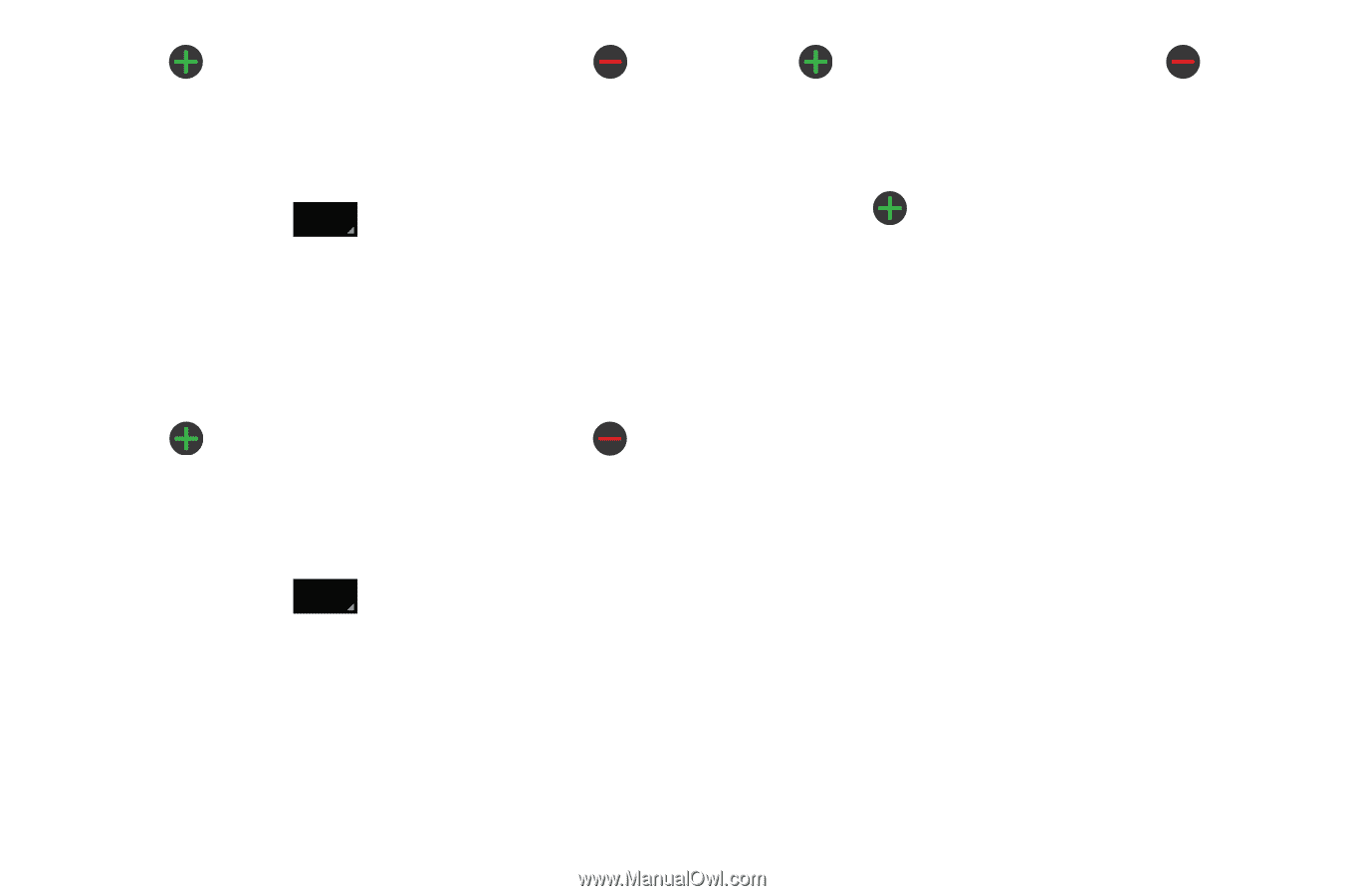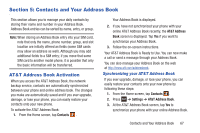Samsung SGH-I747 User Manual Ver.lem_f5 (English(north America)) - Page 75
Contacts and Your Address Book, Phonetic name, Organization, IM, Notes, Nickname, Website
 |
View all Samsung SGH-I747 manuals
Add to My Manuals
Save this manual to your list of manuals |
Page 75 highlights
Tap to add another Phone number field or tap to delete a field. 7. Tap the Email address field. The keypad is displayed. The Home button Home initially displays next to the Email address field. If you want to add an Email address that is not a Home email address, tap the Home button and select from Home, Work, Other, or Custom (add your own label). 8. Enter the Email address. Tap to add another Email address field or tap to delete a field. 9. Tap the Address field. The keypad is displayed. The Home button Home initially displays next to the Address field. If you want to add an address that is not a Home address, tap the Home button and select from Home, Work, Other, or Custom (add your own label). 10. Enter the address. Tap to add another address field or tap to delete a field. 11. Tap any of the following fields that you want to add to your new contact: • Events: tap to add a Birthday, Anniversary, Other, or Custom. • Groups: assign the contact to Not assigned, ICE - emergency contacts, Co-workers, Family, or Friends. • Ringtone: adds a field used to assign a message tone that will sound when messages are received from this contact. Choose between Default, Ringtones, or Go to My files. • Vibration pattern: allows you to set the specific type of vibration. • Add another field: tap this button to add another field such as Phonetic name, Organization, IM, Notes, Nickname, Website, Internet call, or Relationship. 12. Tap Save to save the new contact. Contacts and Your Address Book 69