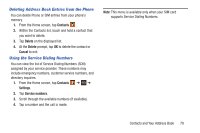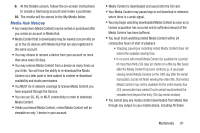Samsung SGH-I747 User Manual Ver.lem_f5 (English(north America)) - Page 84
Copying Contacts to the Phone, Deleting Contacts from the SIM card, Select all, Copy to SIM, Contacts
 |
View all Samsung SGH-I747 manuals
Add to My Manuals
Save this manual to your list of manuals |
Page 84 highlights
3. Tap the contacts to place a checkmark adjacent to those entries you wish to have copied to the SIM card. • Repeat this step for all individual entries you wish copied to the SIM or tap Select all to place a checkmark alongside all entries. 4. Tap Done to copy. 5. At the Copy to SIM display, tap OK. The selected numbers are copied to the SIM card. Copying Contacts to the Phone 1. From the Home screen, tap Contacts ➔ ➔ SIM Management. 2. Tap Copy Contacts from SIM. 3. At the Create contact under account prompt, tap on Phone or an account name that you would like to copy the contact to. The phone then displays a list of your current contacts stored on your SIM card. 4. Tap the contacts to place a checkmark adjacent to those entries you wish to have copied to your phone. 78 • Repeat this step for all individual entries you wish copied to your phone or tap Select all to place a checkmark alongside all entries. 5. Tap Done to copy. The selected numbers are copied. Deleting Contacts from the SIM card 1. From the Home screen, tap Contacts ➔ ➔ SIM Management. 2. Tap Delete Contacts from SIM. The phone then displays a list of your current SIM contacts. 3. Tap the contacts to place a checkmark adjacent to those entries you wish to have deleted from the SIM card. • Repeat this step for all individual entries you wish copied to the SIM or tap Select all to place a checkmark alongside all entries. 4. Tap Delete. 5. At the Delete Contacts from SIM prompt, tap OK. The selected numbers are deleted from the SIM card.