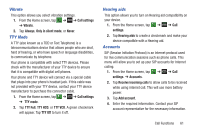Samsung SGH-I747 User Manual Ver.lem_f5 (English(north America)) - Page 63
Call rejection, Set reject messages, Call alert, Call answering/ending, Auto reject numbers
 |
View all Samsung SGH-I747 manuals
Add to My Manuals
Save this manual to your list of manuals |
Page 63 highlights
Call rejection 1. From the Call settings screen, tap Call rejection. 2. Tap the OFF / ON icon to turn Auto reject mode on ON . 3. Tap Auto reject mode and tap one of the following options: • All numbers: to reject all calls. • Auto reject numbers: to reject all calls in your Reject list. 4. Tap Auto reject list. 5. Tap to manually add numbers to the Reject list. 6. Tap Unknown, to create a checkmark and automatically reject all calls that are not in your Contacts list. Set reject messages 1. From the Home screen, tap ➔ ➔ Call settings ➔ Set reject messages. 2. Tap to manually add a reject message. - or - Tap one of the pre-written messages to be displayed when you want the call to be rejected. You can edit the message if desired. 3. Tap Save to save the reject message. Call alert 1. From the Home screen, tap ➔ ➔ Call settings ➔ Call alert. 2. Tap Call vibrations to enable your phone to vibrate when the called party answers the phone. 3. Tap Call status tones to set the sound settings during a call then tap OK. 4. Tap Alerts on call to turn off alarm and message notifications during a call. Call answering/ending 1. From the Home screen, tap ➔ ➔ Call settings ➔ Call answering/ending. 2. The following options are available: • Answering key: Tap this option to be able to accept incoming calls by pressing the Home key. • The power key ends calls: This option will allow you to end a call by pressing the power key without turning off the screen. Call Functions 57