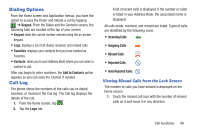Samsung SGH-I747 User Manual Ver.lem_f5 (English(north America)) - Page 58
Call Duration, Options During a Call, Adjusting the Call Volume, In-Call Options
 |
View all Samsung SGH-I747 manuals
Add to My Manuals
Save this manual to your list of manuals |
Page 58 highlights
4. At the Add to reject list prompt, tap OK. Future calls from this number will be rejected and sent to your voicemail. Call Duration 1. From the Home screen, tap 2. Press ➔ Call duration. ➔ Logs. 3. The following times are displayed for Voice and Data: • Last call: shows the length of time for the last call. • Dialed calls: shows the total length of time for all calls made. • Received calls: shows the total length of time for all calls received. • All calls: shows the total length of time for all calls made and received. 4. You may reset these times to zero by pressing then tapping Reset. Options During a Call Your phone provides a number of control functions that you can use during a call. 52 Adjusting the Call Volume During a call, to adjust the earpiece volume, use the Volume keys on the left side of the phone. Ⅲ Press the Up volume key to increase the volume level and press the Down volume key to decrease the volume level. From the Home screen, you can also adjust the ringer volume using these same keys. In-Call Options During an active call there are several functions available by tapping a corresponding on-screen button. • Hold: place the current active call on hold. • Add call: displays the dialer so you can call another person. • Keypad: displays the on-screen keypad, where you can enter number using DTMF (Dual Tone Multi-Frequency). • End call: terminates the call. • Speaker: routes the phone's audio through either the speaker or through the earpiece. - Tap Speaker to route the audio through the speaker. (You can adjust the speaker volume using the volume keys.) A green line will appear under the Speaker button.