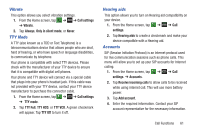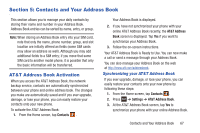Samsung SGH-I747 User Manual Ver.lem_f5 (English(north America)) - Page 69
Entering Text, Text Input Methods, Entering Text Using the Samsung Keyboard, Keyboard
 |
View all Samsung SGH-I747 manuals
Add to My Manuals
Save this manual to your list of manuals |
Page 69 highlights
Section 4: Entering Text This section describes how to select the desired text input method when entering characters into your phone. This section also describes the predictive text entry system that reduces the amount of key strokes associated with entering text. Your phone comes equipped with an orientation detector that can tell if the phone is being held in an upright (Portrait) or sideways (Landscape) orientation. This is useful when entering text. Text Input Methods There are two text input methods available: • Samsung keyboard (default): Samsung's on-screen QWERTY keypad that can be used in both portrait and landscape orientation. • Google Voice typing: allows you to enter text by speaking. To change the input method, see "Keyboards and Input Methods" on page 131. Entering Text Using the Samsung Keyboard From a screen where you can enter text, rotate your phone counterclockwise to a Landscape orientation. The on-screen QWERTY keypad will display. Shift Key Settings Text Input Mode Delete Key New Space Bar Paragraph Entering Text 63