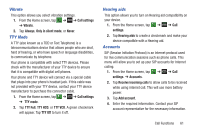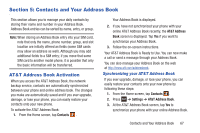Samsung SGH-I747 User Manual Ver.lem_f5 (English(north America)) - Page 70
Changing the Text Input Mode - Keypad, Using ABC Mode, Enter message, Symbol/Numeric Mode, ABC Mode - case
 |
View all Samsung SGH-I747 manuals
Add to My Manuals
Save this manual to your list of manuals |
Page 70 highlights
Changing the Text Input Mode - Keypad There are two main keypad layout keys that will change the on-screen keys within the QWERTY keypad. The available Text Input modes are: Sym and Abc. 123 Symbol/Numeric Mode: activates the number, Sym symbol, and emoticon keys. ABC Mode: activates the default alphabet keys. ABC Can also be set to Abc or abc by using the shift ( ) key. Note: When in Abc mode, the Sym button will appear. When in Sym mode, the Abc/ABC/abc button will appear. Using ABC Mode 1. If desired, rotate your phone counterclockwise to a Landscape orientation. 2. When you tap the Enter message field, the following screen displays: 3. Tap the desired alphabetic characters. 4. The screen initially opens in ABC mode. After typing the first letter, the shift key ( ) will change to and following letters will be lowercase. 5. Tap to input another upper-case letter or tap twice to switch to ABC mode. The shift key will change to in ABC mode. All following letters will be uppercase until you tap the shift key again. 64