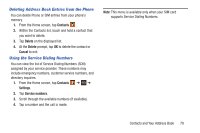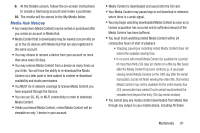Samsung SGH-I747 User Manual Ver.lem_f5 (English(north America)) - Page 82
Removing a Contact From a Group, Creating a New Group, Editing a Caller Group, Contacts, Groups
 |
View all Samsung SGH-I747 manuals
Add to My Manuals
Save this manual to your list of manuals |
Page 82 highlights
5. Tap Done. The contact is added to the group. Removing a Contact From a Group 1. From the Home screen, tap Contacts ➔ Groups . Groups 2. Tap a group entry. 3. Press ➔ Remove member. 4. Tap all of the contacts you want to remove from this group. A green checkmark will appear next to their name. 5. Tap Done. The contacts are now removed from the group. Creating a New Group 1. From the Home screen, tap Contacts ➔ Groups ➔ Groups ➔ New. 2. Tap the Group name field and use the on-screen keypad to enter a new group name. For more information, refer to "Entering Text" on page 63. 76 3. Tap Group ringtone to choose an audio file for assignment to this new group. Choose from Default, Ringtones, or Go to My files. 4. Tap Vibration pattern to choose an audio file for assignment to this new group. 5. Tap Add member to add contacts to the new group. 6. Tap each contact you want to add to create a checkmark. You can also tap Select all. 7. Tap Done. 8. Tap Save to save the new Group category. Editing a Caller Group To edit a Group entry, there must be at least one member as part of the selected group. 1. From the Home screen, tap Contacts ➔ Groups . Groups 2. Tap a group entry. 3. Press ➔ Edit. 4. Make modifications to the Group name, Group ringtone, or Vibration pattern fields. 5. Tap Add member to add more contacts to this group. 6. Tap Done.