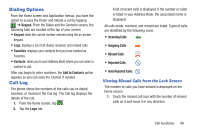Samsung SGH-I747 User Manual Ver.lem_f5 (English(north America)) - Page 50
Unmounting the SD card, SD card Available Memory Status, Erasing Files from the SD card, Settings
 |
View all Samsung SGH-I747 manuals
Add to My Manuals
Save this manual to your list of manuals |
Page 50 highlights
Unmounting the SD card Unmounting the SD card prevents corruption and damage to the SD card while removing it from the slot. 1. From the Home screen, tap ➔ Settings ➔ Storage. 2. Scroll to the bottom of the display and tap Unmount SD card. 3. Tap OK. For more information, refer to "Removing and Installing the Memory Card" on page 7. SD card Available Memory Status To view the memory allocation for your external SD card: 1. From the Home screen, tap ➔ Settings ➔ Storage. 2. The available memory for Device and SD card displays under the Total space and Available space headings. Erasing Files from the SD card You can erase files from the SD card using the phone. 1. Ensure the SD card is mounted. For more information, refer to "Mounting the SD Card" on page 43. 1. From the Home screen, tap ➔ Settings ➔ Storage. 2. Tap Format SD card. 3. At the Format SD card confirmation prompt, tap Format SD card. Warning! Performing the next step erases all data stored on the SD card. 4. Tap Delete all to format or press to cancel. 44