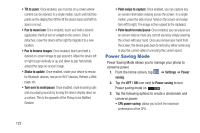Samsung SGH-I747 User Manual Ver.lem_f5 (English(north America)) - Page 124
Sound Settings, Silent mode
 |
View all Samsung SGH-I747 manuals
Add to My Manuals
Save this manual to your list of manuals |
Page 124 highlights
Important! You must deactivate data service prior to searching for an available network. 3. Tap Search networks to manually search for a network. 4. Tap Select automatically to automatically select a network connection. Note: Connecting to 2G networks slows the data transfer speed and time. Default setup options Your phone default is set to Automatic (to automatically search for an available network. You can set this option to Manual to select a network each time you connect. 1. From the Home screen, tap ➔ Settings ➔ More settings ➔ Mobile networks. 2. Tap Network operators. 3. Tap Default setup. 4. Tap Manual to locate and connect to a network manually, or tap Automatic to allow the device to automatically select a network. Sound Settings From this menu you can control the sounds on the phone. Ⅲ From the Home screen, tap ➔ Settings ➔ Sound. The following options display: Silent mode Silent mode is convenient when you wish to stop the phone from making noise, in a theater for example. In Silent Mode the speaker is muted and the phone only vibrates to notify you of incoming calls, or other functions that normally have a defined tone or sound as an alert. 1. From the Home screen, tap ➔ Settings ➔ Sound. 2. Tap Silent mode. 3. Tap Off, Vibrate, or Mute. - or - 1. From the Home screen, press the Lock key until Device options displays. 2. Tap Silent mode to activate or deactivate this mode (the current mode displays). 3. At the prompt, tap OK. 118