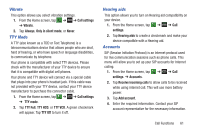Samsung SGH-I747 User Manual Ver.lem_f5 (English(north America)) - Page 66
Voicemail service
 |
View all Samsung SGH-I747 manuals
Add to My Manuals
Save this manual to your list of manuals |
Page 66 highlights
4. To enable FDN after it has been disabled, tap Disable FDN, enter your PIN2 code and tap OK. Important! Not all SIM cards use a PIN2 code. If your SIM card does not, this menu does not display. The PIN2 code is provided by your carrier. Entering an incorrect PIN2 code could cause the phone to lock. Contact customer service for assistance. Changing the PIN2 Code 1. From the Home screen, tap ➔ ➔ Call settings ➔ Additional settings ➔ Fixed dialing numbers. 2. Tap Change PIN2. 3. At the prompt, enter your old PIN2 code. 4. At the prompt, enter a new PIN2 code. 5. Confirm your PIN2 code. Managing the FDN List When this feature is enabled, you can make calls only to phone numbers stored in the FDN list on the SIM card. Note: Before you can manage an FDN list a list must be created. 60 1. From the Home screen, tap ➔ ➔ Call settings ➔ Additional settings ➔ Fixed dialing numbers. 2. Tap FDN list. 3. A list of all existing FDN numbers will be displayed. Voicemail service 1. From the Home screen, tap ➔ ➔ Call settings ➔ Voicemail Service. Voicemail service provided by your carrier is the default. 2. Tap My carrier to remove the carrier Voicemail service. Voicemail settings You can view or modify your voicemail number from this menu. 1. From the Home screen, tap ➔ ➔ Call settings ➔ Voicemail settings. 2. Tap the Voice mail number field, backspace to erase the digits, and enter a new voicemail number using the keypad, then tap OK. 3. Tap OK.