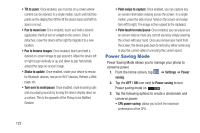Samsung SGH-I747 User Manual Ver.lem_f5 (English(north America)) - Page 125
Volume, Vibration intensity, Device ringtone, Device vibration, Default notifications
 |
View all Samsung SGH-I747 manuals
Add to My Manuals
Save this manual to your list of manuals |
Page 125 highlights
Volume The Volume option allows you to change the volume for all phone sounds in one easy location. 1. From the Home screen, tap ➔ Settings ➔ Sound ➔ Volume. 2. Touch and drag the slider to adjust the sound volume for Media, Ringtone, Notifications, and System. 3. Tap OK. Vibration intensity Vibration intensity allows you to select how intense the vibration is for different options. 1. From the Home screen, tap ➔ Settings ➔ Sound ➔ Vibration intensity. 2. Touch and drag the slider to adjust the Vibration intensity for Incoming call, Notification, and Haptic feedback. Device ringtone This option allows you to set the ringtone. 1. From the Home screen, tap ➔ Settings ➔ Sound. 2. Tap Device ringtone. 3. Tap a ringtone and tap OK. Device vibration This option allows you to set your phone to vibrate and ring. 1. From the Home screen, tap ➔ Settings ➔ Sound. 2. Tap Device vibration. 3. Select a vibration pattern and tap OK. Default notifications This option allows you to set the ringtone that will sound for notifications and alarms. 1. From the Home screen, tap ➔ Settings ➔ Sound. 2. Tap Default notifications. 3. Tap a ringtone and tap OK. Sound and vibration This option allows you to enable all sounds and vibrations. 1. From the Home screen, tap ➔ Settings ➔ Sound. 2. Tap Sound and vibration to create a checkmark and enable the feature. System Tone Settings The System tone settings are used when you use the dialing pad, make a screen selection, lock your screen, or tap the screen. Changing Your Settings 119