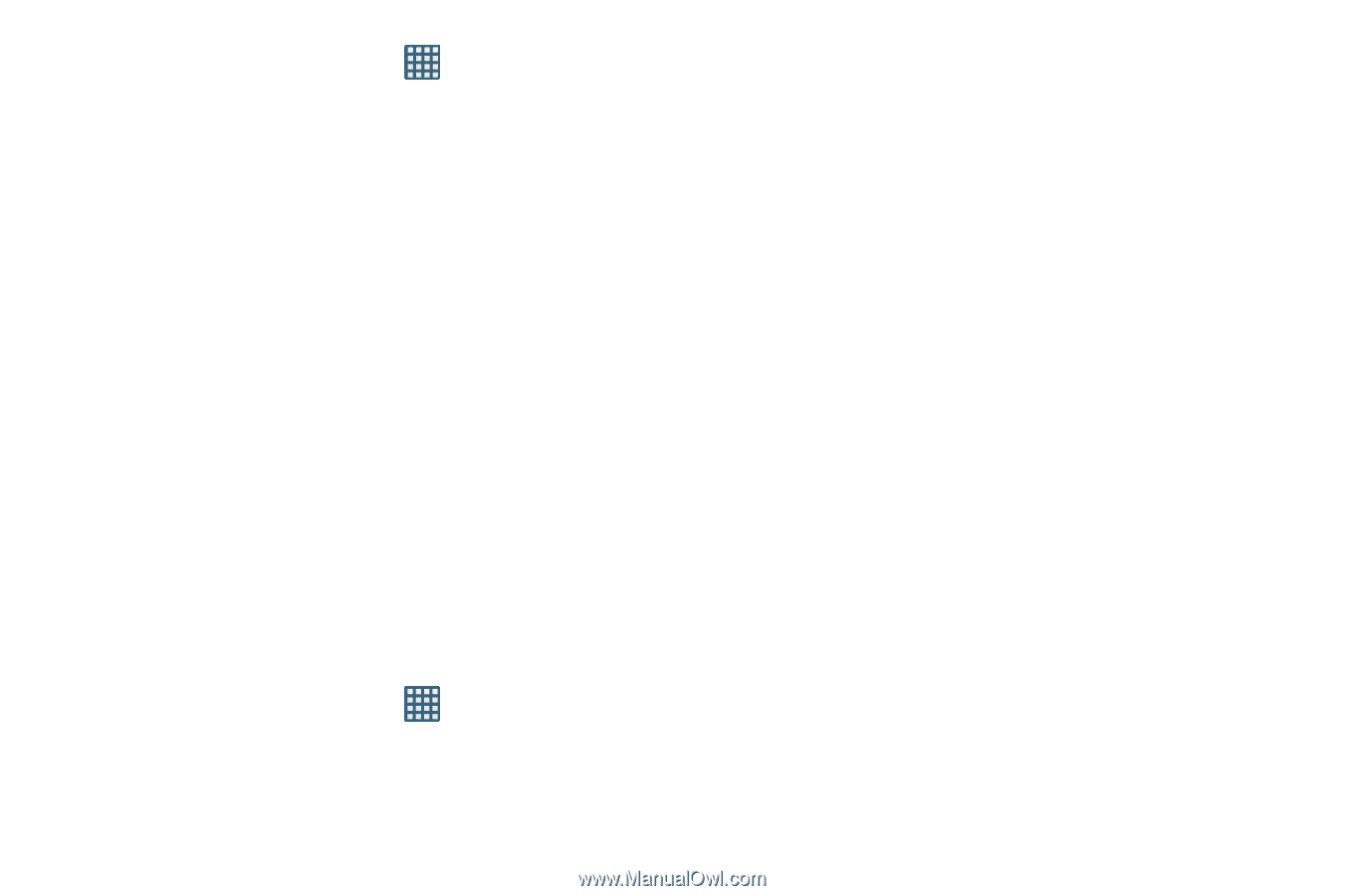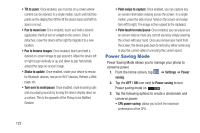Samsung SGH-I747 User Manual Ver.lem_f5 (English(north America)) - Page 126
Display Settings, Settings, Sound, Touch sounds, Screen lock sound, Haptic feedback, Display - lcd
 |
View all Samsung SGH-I747 manuals
Add to My Manuals
Save this manual to your list of manuals |
Page 126 highlights
1. From the Home screen, tap ➔ Settings ➔ Sound. 2. Tap any of the following options to create a checkmark and activate the feature: • Keytones: makes a sound when you tap a key on the keyboard. • Touch sounds: makes a sound when you touch the screen. • Screen lock sound: makes a sound when your screen is locked or unlocked. • Haptic feedback: makes a vibration when you tap soft keys and on certain UI interactions. • Auto haptic: allows your device to automatically vibrate in response to the sounds of downloadable apps, such as games. Tap the ON/OFF slider to turn Auto haptic ON. Display Settings In this menu, you can change various settings for the display such as the font, orientation, pop-up notifications, puzzle lock feature, animation, brightness, screen timeout, power saving mode, and tv out settings. Ⅲ From the Home screen, tap ➔ Settings ➔ Display. The following options display: 120 • Brightness: configures the LCD Brightness levels. Tap Automatic brightness to allow the phone to self-adjust or drag the slider and tap OK. • Screen timeout: adjusts the delay time before the screen automatically turns off. Selections are: 15 seconds, 30 seconds, 1 minute, 2 minutes, 5 minutes, and 10 minutes. • Smart stay: disables the screen timeout if your phone detects that your face is watching the screen. • Auto-rotate screen: allows you to switch the display orientation automatically when you rotate the phone. • Touch key light duration: allows you to set the time that the touch keys located on the bottom of your phone are lit. • Font style: allows you to set the font style that your phone will use. You can also tap Get fonts online to choose from a wider selection. • Font size: allows you to select which size of font is displayed. • Auto adjust screen tone: allows you to save power because the phone analyzes the displayed screen image and adjusts the LCD brightness.