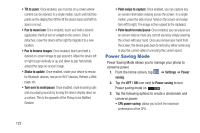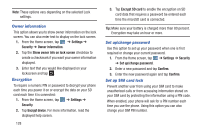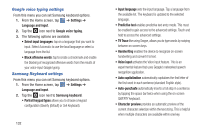Samsung SGH-I747 User Manual Ver.lem_f5 (English(north America)) - Page 133
Lock screen options, Changing Your Settings - 4 1 2 stock
 |
View all Samsung SGH-I747 manuals
Add to My Manuals
Save this manual to your list of manuals |
Page 133 highlights
• Pattern: A screen unlock pattern is a touch gesture you create and use to unlock your device. Follow the prompts to create or change your screen unlock pattern. • PIN: Select a PIN to use for unlocking the screen. • Password: Create a password for unlocking the screen. • None: No pattern, PIN, or password is required. The screen will never lock. Lock screen options Activate or deactivates various Unlock screen functions. Note: The Lock screen options are only available when the Screen lock option is set to Swipe or Motion. 1. From the Home screen, tap ➔ Settings ➔ Security ➔ Lock screen options. 2. The following options are available: • Shortcuts sets shortcuts to appear at the bottom of the Lock screen. • Information ticker sets the news and stock information ticker to appear across the bottom of the Lock screen. • Camera quick access provides you with quick access to the camera function from the Lock screen. When this option has been activated, touch and hold the lock screen while rotating the device to the landscape position then release the screen. • Clock allows you to display the digital clock while the Lock screen is active. Enabled by default. • Dual clock displays a set of dual digital clock on the Lock screen while you are traveling. Tap the entry to set your home city. This time zone then becomes the time used by one of these on-screen clocks. • Weather displays the current area weather on the Lock screen. Tap and set both the temperature units (F or C) and a refresh time. • Ripple effect activates/deactivates the ripple effect on the lock screen when you tap it. • Help text shows help information on the Lock screen. • Wake up in lock screen requires that you say a command to wake-up S Voice. • Set wake-up command designates your S Voice wake-up commands. Tap Wake-up S Voice and follow the on-screen prompts to create a new verbal command. Changing Your Settings 127