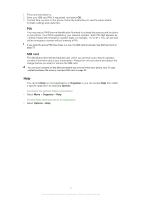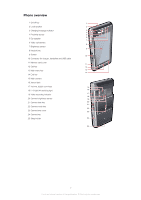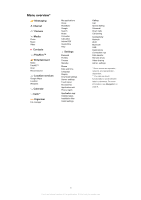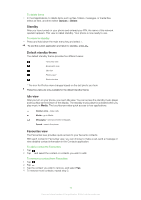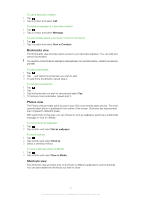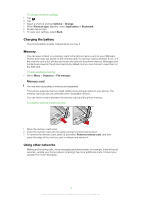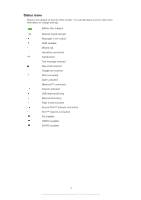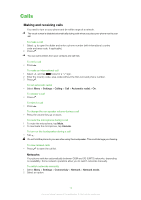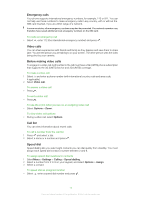Sony Ericsson Satio User Guide - Page 11
Bookmarks view, Photos view, Shortcuts view, Message, View in Contacts, Set as wallpaper, Send
 |
View all Sony Ericsson Satio manuals
Add to My Manuals
Save this manual to your list of manuals |
Page 11 highlights
To call a favourite contact 1 Tap . 2 Tap a contact and select Call. To send a message to a favourite contact 1 Tap . 2 Tap a contact and select Message. To view details about a favourite contact in Contacts 1 Tap . 2 Tap a contact and select View in Contacts. Bookmarks view The Bookmarks view provides quick access to your favourite websites. You can add and remove bookmarks. You need the correct Internet settings to visit websites. For cost information, contact your service provider. To add a bookmark 1 Tap . 2 Tap and select the bookmark you wish to add. 3 To add more bookmarks, repeat step 2. To remove a bookmark 1 Tap . 2 Tap . 3 Tap the bookmark you wish to remove and select Yes. 4 To remove more bookmarks, repeat step 3. Photos view The Photos view provides quick access to your 200 most recently taken photos. The most recently taken photo is displayed in the centre of the screen. All photos are reduced and then cropped to 360x360 pixels. With each photo in this view, you can choose to set it as wallpaper, send it as a multimedia message or view it in Media. To set a photo as wallpaper 1 Tap . 2 Tap a photo and select Set as wallpaper. To send a photo 1 Tap . 2 Tap a photo and select Send as. 3 Select a sending method. To view a full-size photo in Media 1 Tap . 2 Tap a photo and select View in Media. Shortcuts view The Shortcuts view provides a list of shortcuts to different applications and bookmarks. You can personalise the shortcuts you wish to show. 11 This is an Internet version of this publication. © Print only for private use.