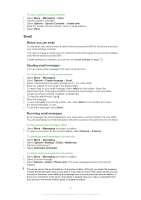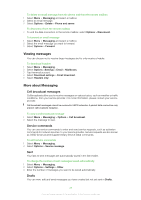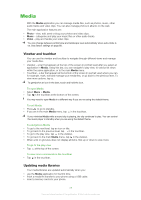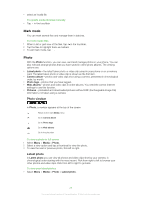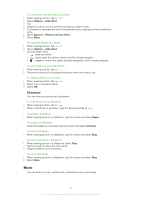Sony Ericsson Satio User Guide - Page 30
Camera album, Photo tags, Web albums, Media, Photo, Login
 |
View all Sony Ericsson Satio manuals
Add to My Manuals
Save this manual to your list of manuals |
Page 30 highlights
Camera album In Camera album you can find all the photos and video clips shot using a camera. All the files are categorised by month, in chronological order. Select a month to see the thumbnails, and tap the thumbnail of a photo or video clip to view it. When you view your photos or video clips by month or in thumbnail view, you can mark several items and manage them in batches. Photo tags You can manage your photos easily by creating tags for them. In Photo tags, you can view all the tagged photos. You can also edit the tags as you like. Only photos with EXIF info can be tagged. If you have no photo tagged, Photo tags is empty. To view photos by tag 1 Select Menu > Media > Photo > Photo tags. 2 Select a tag and tap a thumbnail. To create a tag 1 When viewing a photo, tap > . 2 Tap , enter a new name and select OK. 3 Select a tag icon. 4 Select the created tag to add it to your photo. To tag a photo 1 When in play view or mark mode, tap > . 2 Select a tag. To remove a tag from a photo 1 When viewing a tagged photo, tap > . 2 Tap on the right of the tag you want to remove. To edit a tag 1 Select Menu > Media > Photo > Photo tags. 2 Select a tag and tap . 3 Edit the tag name and select OK. 4 Select an icon for your tag. To delete a tag 1 Select Menu > Media > Photo > Photo tags. 2 Select a tag, tap and confirm. Web albums In Web albums, you can manage photos and video clips in albums you create online. You can also add comments to your content or see comments from other people. Select View demo to learn more about the basic functions in Web albums. You need the correct Internet settings to use this feature. For more information about the fees that may apply, contact your network operator. To view a photo in Web albums 1 Select Menu > Media > Photo > Web albums. 2 Select a service and tap . 3 If you are using a service for the first time, enter your username and password, then select Login. 4 Select an album and tap to update. 5 Select a thumbnail. Tap the arrow to download the photo and view it in a larger size. 30 This is an Internet version of this publication. © Print only for private use.