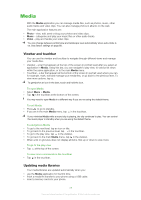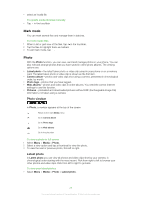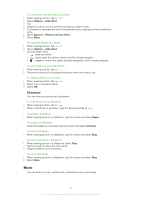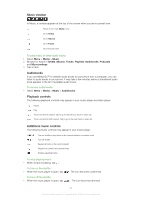Sony Ericsson Satio User Guide - Page 32
Pictures, Viewing pictures, Managing photos in play view, Set the photo as wallpaper
 |
View all Sony Ericsson Satio manuals
Add to My Manuals
Save this manual to your list of manuals |
Page 32 highlights
Pictures In Pictures, all pictures without EXIF information are shown in thumbnails, in chronological order. Tap a thumbnail to view a picture. When viewing pictures in thumbnails, you can mark several items and manage them in batches. Viewing pictures When viewing pictures in play view, you can: • tap the screen to show or hide the touchbar and other information. The creation time of the file in view is shown at the top of the screen. • flick right or left to view the previous or the next picture file. • manage picture files using the touchbar. To get tips, you can touch and hold each icon in the touchbar. Managing photos in play view You can manage your photos in many ways. For example, you can edit, tag or use a photo, or send a photo to other devices. You can also view photos as a slideshow. When viewing a photo, you may find these icons in the touchbar: Exit the play view and go back to the previous level Delete the current photo Send the current photo View more commands Photo information Zoom the photo Print the photo Edit the photo Set the photo as a contact picture Set the photo as wallpaper Set the photo as a call image Edit the photo using PhotoFix Rotate the photo Tag the photo View photos as a slideshow To view photo information • When viewing a photo, tap > . To print a photo • When viewing a photo, tap > . To zoom a photo 1 When viewing a photo, tap > . 2 Tap to zoom in. Tap to zoom out. 3 To save the zoomed photo, tap . 32 This is an Internet version of this publication. © Print only for private use.