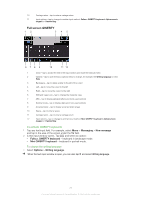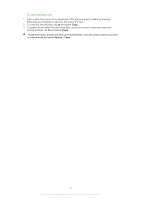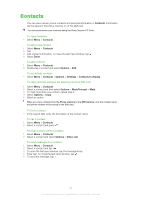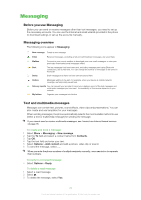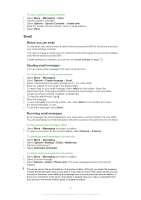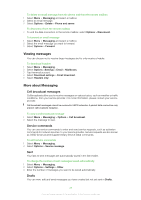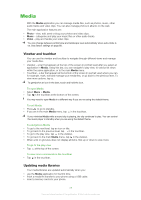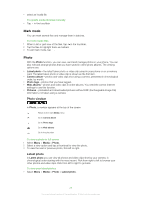Sony Ericsson Satio User Guide - Page 24
Messaging, Before you use Messaging, Messaging overview, Text and multimedia messages - downloads
 |
View all Sony Ericsson Satio manuals
Add to My Manuals
Save this manual to your list of manuals |
Page 24 highlights
Messaging Before you use Messaging Before you can send or receive messages other than text messages, you need to set up the necessary accounts. You can use the Internet and email wizards provided in the phone to download settings or set up the accounts manually. Messaging overview The following icons appear in Messaging: New message Create a new message Inbox Received messages, excluding email and cell broadcast messages, are saved here Mailbox Sent Drafts Connect to your remote mailbox to download your new email messages, or view your previously downloaded email messages offline The last messages that have been sent, excluding messages sent using Bluetooth connectivity, are stored here. You can change the number of messages to be saved in this folder Draft messages that have not been sent are stored here Outbox Messages waiting to be sent, for example, when your device is outside network coverage, are temporarily saved here Delivery reports You can request your provider to send you a delivery report of the text messages and multimedia messages you have sent. The availability of this service depends on your network My folders Organise your messages into folders Text and multimedia messages Messages can contain text, pictures, sound effects, video clips and presentations. You can also create and use templates for your messages. When sending messages, the phone automatically selects the most suitable method to use (either a text or multimedia message) for sending the message. If you cannot send or receive multimedia messages, see I cannot use Internet-based services on page 76. To create and send a message 1 Select Menu > Messaging > New message. 2 Tap the To field and select a contact name from Contacts. 3 Tap OK. 4 Tap the text field and enter your text. 5 Select Options > Add content and add a picture, video clip or sound. 6 To send the message, select . When you enter the phone numbers of multiple recipients manually, use a semicolon to separate their numbers. To reply to a received message • Select Options > Reply. To delete a read message 1 Select a read message. 2 Select . 3 To delete the message, select Yes. 24 This is an Internet version of this publication. © Print only for private use.