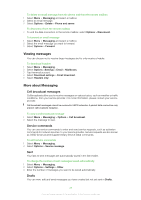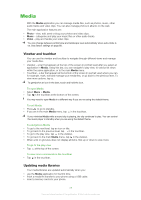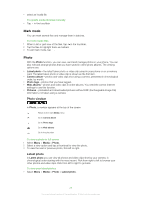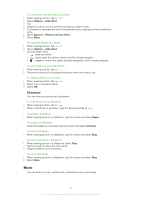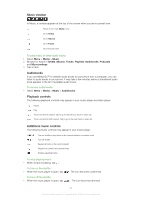Sony Ericsson Satio User Guide - Page 31
Media, Photo, Web albums, New service, To change the details of a web album
 |
View all Sony Ericsson Satio manuals
Add to My Manuals
Save this manual to your list of manuals |
Page 31 highlights
To search for new web album services 1 Select Menu > Media > Photo > Web albums. 2 Select New service. To view comments on a photo 1 When viewing a photo in an online photo album, tap > . 2 To update the comments, tap . To add comments to a photo 1 When viewing a photo in an online photo album, tap > . 2 Tap . 3 Enter your comments and select Send. To view the details of an online photo • When viewing a photo in an online photo album, tap > . To change the details of an online photo 1 When viewing a photo in an online photo album, tap > . 2 Change the file name or the description in the corresponding fields. To send photo links 1 Select Menu > Media > Photo > Web albums. 2 Select a service, and select an album. 3 Tap in the touchbar. 4 Tap the photos you want to select. 5 Tap . See Messaging on page 24. When viewing a photo in an online photo album, you can also send someone a link to the photo by tapping in the touchbar. To delete photos from an online photo album 1 When viewing photo thumbnails in an album, tap 2 Tap to select the photos you want to delete. 3 Tap and confirm. in the touchbar. When viewing a photo in an online photo album, you can also delete it by tapping touchbar. in the To change the details of a web album 1 Select Menu > Media > Photo > Web albums and select an album. 2 Tap . 3 Change the album title, description or visibility in the corresponding fields. To send album links 1 Select Menu > Media > Photo > Web albums. 2 Select a service. 3 Tap in the touchbar. 4 Tap to select the photo albums. 5 Tap . To log out of web albums 1 Select Menu > Media > Photo > Web albums. 2 Tap in the touchbar. 3 Tap to select the service you want to log out of. 4 Tap and confirm. 31 This is an Internet version of this publication. © Print only for private use.