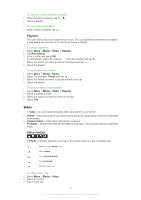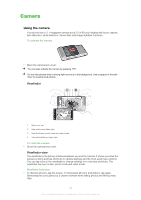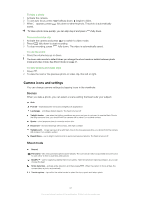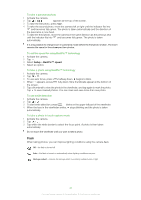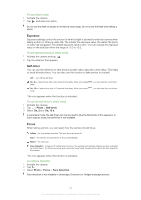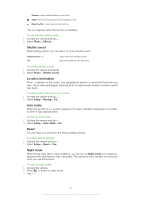Sony Ericsson Satio User Guide - Page 42
Flash, Setup, BestPic™ speed
 |
View all Sony Ericsson Satio manuals
Add to My Manuals
Save this manual to your list of manuals |
Page 42 highlights
To take a panorama photo 1 Activate the camera. 2 Tap > . appears at the top of the screen. 3 To take the first photo, press . 4 To take the second photo, move the camera left or right until the indicator fits into and becomes fully green. The photo is taken automatically and the direction of the panorama is now fixed. 5 To take the third photo, move the camera in the same direction as the previous shot until the indicator fits into and becomes fully green. The photo is taken automatically. It is only possible to change zoom in panorama mode before the first photo is taken. The zoom remains the same for the subsequent two photos. To set the speed for using BestPic™ technology 1 Activate the camera. 2 Tap . 3 Select Setup > BestPic™ speed. 4 Select an option. To take a photo using BestPic™ technology 1 Activate the camera. 2 Tap > . 3 To use auto focus, press halfway down. begins to blink. 4 When appears, press fully down. Nine thumbnails appear at the bottom of the screen. 5 Tap a thumbnail to view the photo in the viewfinder, and tap again to mark the photo. Tap to save marked photos. You can mark and save more than one photo. To use smile detection 1 Activate the camera. 2 Tap > . 3 To start smile detection, press . blinks on the upper-left part of the viewfinder. 4 When the face in the viewfinder smiles, stops blinking and the photo is taken automatically. To take a photo in touch capture mode 1 Activate the camera. 2 Tap > . 3 Tap within the white border to select the focus point. A photo is then taken automatically. Do not touch the viewfinder until you want to take a photo. Flash When taking photos, you can improve lighting conditions using the camera flash. Off - the flash is turned off Auto - the flash is turned on automatically when lighting conditions are poor Red-eye reduct - reduces the red-eye effect by emitting multiple bursts of light 42 This is an Internet version of this publication. © Print only for private use.