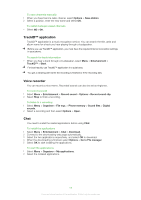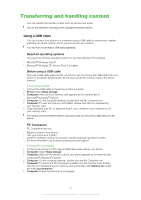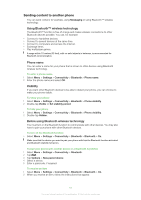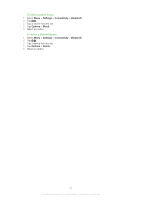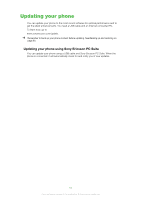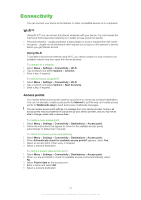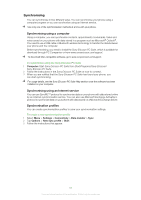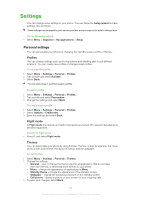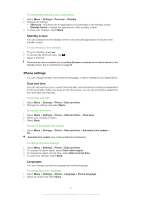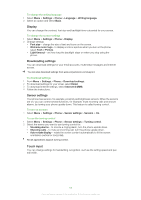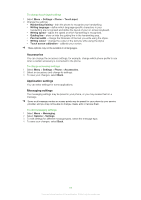Sony Ericsson Satio User Guide - Page 64
Connectivity, Wi-Fi™, Access points, Using Wi-Fi
 |
View all Sony Ericsson Satio manuals
Add to My Manuals
Save this manual to your list of manuals |
Page 64 highlights
Connectivity You can connect your phone to the Internet, to other compatible devices or to computers. Wi-Fi™ Using Wi-Fi™ you can access the Internet wirelessly with your phone. You can browse the Internet at home (personal networks) or in public access zones (hot spots): • Personal networks - usually protected. A pass phrase or a key is required from the owner. • Hot spots - usually non-protected but often requires you to log on to the operator's service before you get Internet access. Using Wi-Fi To be able to browse the Internet using Wi-Fi, you need to search for and connect to an available network and then open the Internet browser. To connect to a network 1 Select Menu > Settings > Connectivity > Wi-Fi. 2 Tap a network and select Options > Connect. 3 Enter a key, if required. To start browsing using Wi-Fi 1 Select Menu > Settings > Connectivity > Wi-Fi. 2 Tap a network and select Options > Start browsing. 3 Enter a key, if required. Access points You need to define access points used for your phone to connect to a network destination. You can, for example, create access points for Internet to surf the web, and create access points for Multimedia msg to send and receive multimedia messages. You can receive access point settings in a message from your service provider. Some or all access points may be predefined in your phone by your service provider, and you may not be able to change, create, edit or remove them. To create a new access point 1 Select Menu > Settings > Connectivity > Destinations > Access point. 2 Follow the instructions that appear to check for the available access points automatically or define them manually. To check for access points automatically 1 Select Menu > Settings > Connectivity > Destinations > Access point. 2 When Automatically check for available access points? appears, select Yes. 3 Select an access point. Enter a key, if required. 4 Select a network destination. To define a packet data access point 1 Select Menu > Settings > Connectivity > Destinations > Access point. 2 When you are prompted to check for available access points automatically, select No. 3 Select Packet data as the access point. 4 Enter a name and select OK. 5 Select a network destination. 64 This is an Internet version of this publication. © Print only for private use.