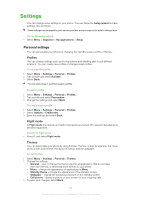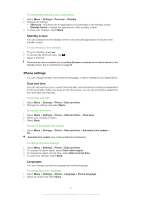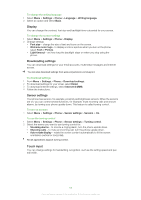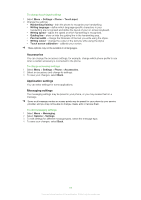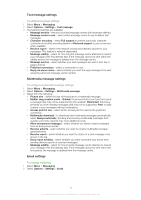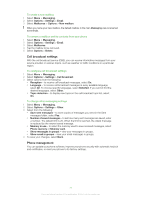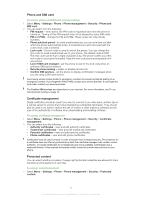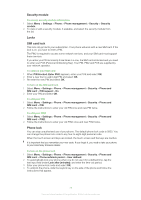Sony Ericsson Satio User Guide - Page 71
Cell broadcast settings, Phone management, To create a new mailbox
 |
View all Sony Ericsson Satio manuals
Add to My Manuals
Save this manual to your list of manuals |
Page 71 highlights
To create a new mailbox 1 Select Menu > Messaging. 2 Select Options > Settings > Email. 3 Select Mailboxes > Options > New mailbox. When you name your new mailbox, the default mailbox in the main Messaging view is renamed accordingly. To remove a mailbox and its contents from your phone 1 Select Menu > Messaging. 2 Select Options > Settings > Email. 3 Select Mailboxes. 4 Tap the mailbox to be removed. 5 Select Options > Delete. Cell broadcast settings With the cell broadcast service (CBS), you can receive informative messages from your service provider on various topics, such as weather or traffic conditions in a particular region. To configure cell broadcast settings 1 Select Menu > Messaging. 2 Select Options > Settings > Cell broadcast. 3 Select options from the following: • Reception - to receive cell broadcast messages, select On. • Language - to receive cell broadcast messages in every available language, select All. To choose specific languages, select Selected. If you cannot find the desired languages, select Other. • Topic detection - to display new topics in the cell broadcast topic list, select On. To change other messaging settings 1 Select Menu > Messaging. 2 Select Options > Settings > Other. 3 Select from the following: • Save sent messages - to store copies of messages you send in the Sent messages folder, select Yes. • Number of saved messages - to set how many sent messages are saved, enter a number. The default limit is 20. When the limit is reached, the oldest message is replaced by the newest saved message. • Memory in use - to select the memory used to save received messages, select Phone memory or Memory card. • Show messages in groups - view your messages in groups. • Show email in groups - view your email messages in groups. 4 To save your changes, select Back. Phone management You can update your phone software, improve your phone security with automatic keylock and certificates, or reset your phone to its factory settings. 71 This is an Internet version of this publication. © Print only for private use.