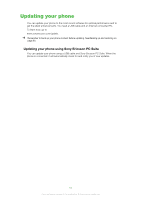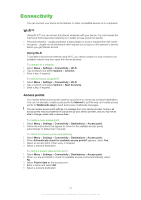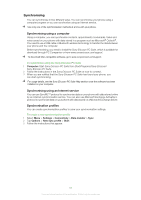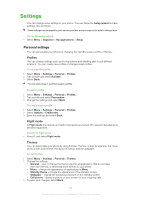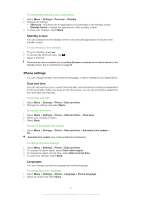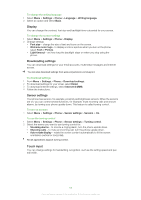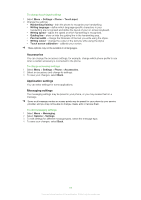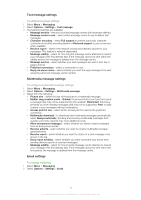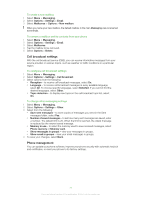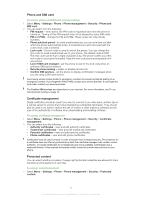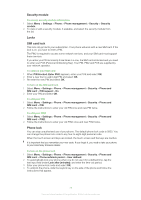Sony Ericsson Satio User Guide - Page 68
Display, Downloading settings, Sensor settings, Touch input, Internet & MMS
 |
View all Sony Ericsson Satio manuals
Add to My Manuals
Save this manual to your list of manuals |
Page 68 highlights
To change the writing language 1 Select Menu > Settings > Phone > Language > Writing language. 2 Select an option and select Back. Display You can change the contrast, font size and backlight time-out period for your screen. To change the screen settings 1 Select Menu > Settings > Phone > Display. 2 Change settings: • Font size - change the size of text and icons on the screen. • Welcome note / logo - to display a note or a picture when you turn on the phone, select Text or Picture. • Light timeout - set how long the backlight stays on when you stop using the phone. Downloading settings You can download settings for your email accounts, multimedia messages and Internet access. You can also download settings from www.sonyericsson.com/support. To download settings 1 From Menu > Settings > Phone > Download settings. 2 To download settings for your email, select Email. 3 To download Internet settings, select Internet & MMS. 4 Follow the instructions. Sensor settings Your phone has sensors, for example, proximity and brightness sensors. When the sensors are on, you can control several functions, for example, mute incoming calls and snooze alarms, by turning your phone upside down. This feature is called turning control. To turn on sensors • Select Menu > Settings > Phone > Sensor settings > Sensors > On. To use the turning control 1 Select Menu > Settings > Phone > Sensor settings > Turning control. 2 Select the events you want to use turning control for: • Snoozing alarms - to snooze a ringing alarm, turn the phone upside down. • Silencing calls - to mute an incoming call, turn the phone upside down. • Auto-rotate display - rotate the screen content automatically to fit the screen orientation (vertical or horizontal). Not all applications support turning control. Touch input You can change settings for handwriting recognition, such as the writing speed and pen trail width. 68 This is an Internet version of this publication. © Print only for private use.