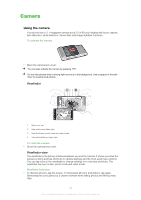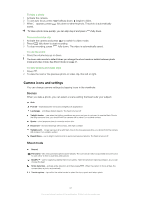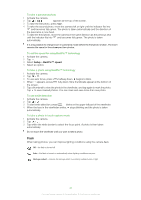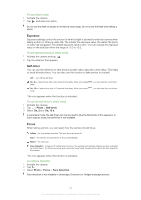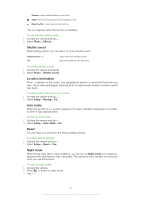Sony Ericsson Satio User Guide - Page 45
Shutter sound, Location information, Auto rotate, Reset, Night mode, Photo, Effects, Setup, Geotag
 |
View all Sony Ericsson Satio manuals
Add to My Manuals
Save this manual to your list of manuals |
Page 45 highlights
Solarise - add an artificial effect to your photo Sepia - give the photo a brown tint so it appears older Black & white - take black and white photos * No icon appears when this function is activated. To set effects in photo mode 1 Activate the camera and tap . 2 Select Photo > Effects. Shutter sound Before taking a photo, you can select or mute a shutter sound. Shutter sound 1-4 Off select one of four shutter sounds take photos without a shutter sound To set the shutter sound 1 Activate the camera and tap . 2 Select Photo > Shutter sound. Location information When appears on the screen, your geographical position is saved with the photos you take. This is called geotagging. Geotags show the approximate location of where a photo was taken. To add location information to a photo 1 Activate the camera and tap . 2 Select Setup > Geotag > On. Auto rotate When this function is on, a photo appears in the same orientation (landscape or portrait) as when it was originally taken. To turn on auto rotate 1 Activate the camera and tap . 2 Select Setup > Auto rotate > On. Reset You can reset your camera to the factory default settings. To reset camera settings 1 Activate the camera and tap . 2 Select Setup > Reset > Yes. Night mode When filming video clips in dark conditions, you can turn on Night mode to increase the exposure time and improve video clip quality. The camera is more sensitive to movement when you use this function. To turn on night mode 1 Activate the camera. 2 Press to switch to video mode. 3 Tap > . 45 This is an Internet version of this publication. © Print only for private use.