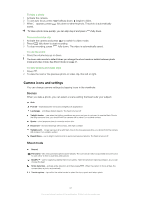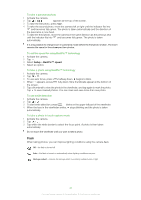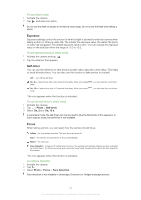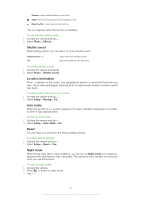Sony Ericsson Satio User Guide - Page 46
Auto review, Setup
 |
View all Sony Ericsson Satio manuals
Add to My Manuals
Save this manual to your list of manuals |
Page 46 highlights
Microphone When filming a video clip, you can control whether sound is recorded with the video or not. To turn off the microphone 1 Activate the camera. 2 Press to switch to video mode. 3 Tap > . Light You can turn on the camera light when filming a video clip, regardless of the lighting conditions. To turn on the light 1 Activate the camera. 2 Press to switch to video mode. 3 Tap > . Video format You can select different video formats for different purposes. VGA (640x480) - 640x480 pixels QVGA (320x240) - 320x480 pixels For picture msg - short, lower resolution video clips suitable for sending in multimedia messages Auto review When the Auto review is on, you can preview or manage photos or videos you have just shot. To activate the Auto review 1 Activate the camera and tap . 2 Select Setup > Auto review > On. To return to photo mode after taking a photo 1 Activate the camera and take a photo. 2 Tap . You need to turn on Auto review first. See To activate the Auto review on page 46 . To delete a photo you have just taken 1 Activate the camera and take a photo. 2 Tap . You need to turn on Auto review first. See To activate the Auto review on page 46. Sending photos or video clips You can send photos and video clips in a multimedia message or you can use other connection methods, such as Bluetooth wireless technology. You can also upload photos and video clips to a compatible online album. To optimise the size of the photo or video clip for sending, select the appropriate photo or video quality using the camera settings. 46 This is an Internet version of this publication. © Print only for private use.