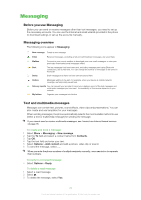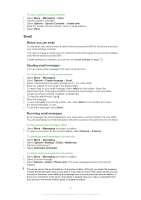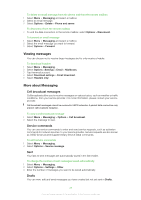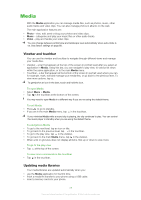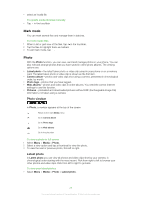Sony Ericsson Satio User Guide - Page 29
Mark mode, Photo, Photo viewbar, Latest photo - via camera phone
 |
View all Sony Ericsson Satio manuals
Add to My Manuals
Save this manual to your list of manuals |
Page 29 highlights
• select an invalid file. To update media libraries manually • Tap in the touchbar. Mark mode You can mark several files and manage them in batches. To mark media files 1 When in list or grid view of the files, tap in the touchbar. 2 Tap the files to highlight them as marked. 3 To exit mark mode, tap . Photo With the Photo function, you can view, send and manage photos in your phone. You can also edit and arrange photos that you have saved in online photo albums. The viewing options are: • Latest photo - the latest taken photo or video clip saved in your phone or on a memory card. The latest taken photo or video clip is shown as the first item. • Camera album - photos and video clips shot using a camera, presented in chronological order, by month. • Photo tags - photos that you have tagged. • Web albums - photos and video clips in online albums. You need the correct Internet settings to use this function. • Pictures - preloaded and downloaded pictures without EXIF (Exchangeable Image File) information, not taken using a camera. Photo viewbar In Photo, a viewbar appears at the top of the screen. Return to the main Media menu Go to Camera album Go to Photo tags Go to Web albums Go to the play view To view a photo in full screen 1 Select Menu > Media > Photo. 2 Select a view option and tap a thumbnail to view the photo. 3 To view the next or previous photo, flick left or right. Latest photo In Latest photo you can view all photos and video clips shot by your camera, in chronological order starting with the most recent. Flick from right to left to browse your other photos and video clips. Flick from left to right to go back. To view your latest photos • Select Menu > Media > Photo > Latest photo. 29 This is an Internet version of this publication. © Print only for private use.