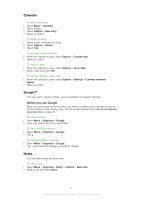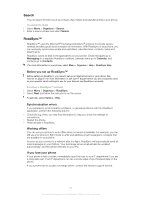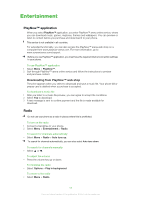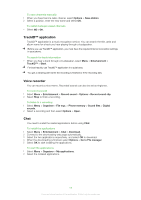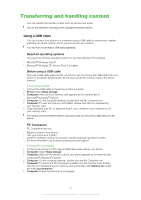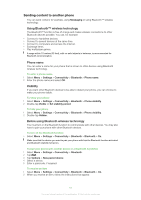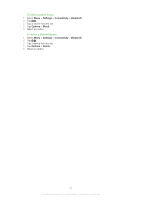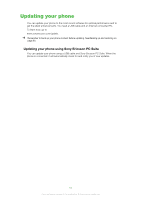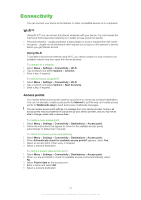Sony Ericsson Satio User Guide - Page 59
TrackID™ application, Voice recorder, Chat, To install the applications
 |
View all Sony Ericsson Satio manuals
Add to My Manuals
Save this manual to your list of manuals |
Page 59 highlights
To save channels manually 1 When you have found a radio channel, select Options > Save station. 2 Select a position, enter the new name and select OK. To switch between saved channels • Select or . TrackID™ application TrackID™ application is a music recognition service. You can search the title, artist and album name for a track you hear playing through a loudspeaker. Before you use TrackID™ application, you must have the required Internet connection settings in your phone. To search for track information • When you hear a track through a loudspeaker, select Menu > Entertainment > TrackID™ > Start. For best results, use TrackID™ application in a quiet area. You get a vibrating alert when the recording is finished or if the recording fails. Voice recorder You can record a voice memo. Recorded sounds can also be set as ringtones. To record a sound 1 Select Menu > Entertainment > Record sound > Options > Record sound clip. 2 Select Stop to finish a recording. To listen to a recording 1 Select Menu > Organiser > File mgr. > Phone memory > Sound files > Digital sounds. 2 Select a recording and then select Options > Open. Chat You need to install the related applications before using Chat. To install the applications 1 Select Menu > Entertainment > Chat > Download. 2 Connect to the downloading web page automatically. 3 Select the two applications respectively, and select OK to download. 4 When the downloading is finished, select Options > Go to File manager. 5 Select OK to start installing the applications. To start the applications 1 Select Menu > Organiser > My applications. 2 Select the installed applications. 59 This is an Internet version of this publication. © Print only for private use.