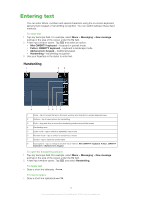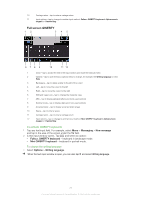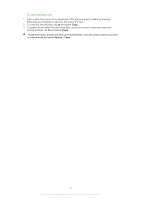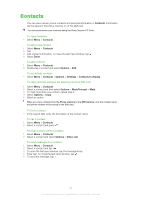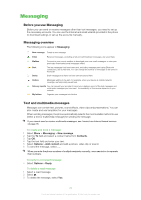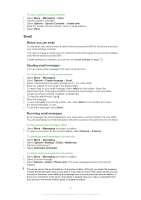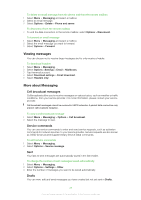Sony Ericsson Satio User Guide - Page 21
Full screen QWERTY, Messaging, New message, Fullscr. QWERTY keyboard, Mini QWERTY keyboard, Options
 |
View all Sony Ericsson Satio manuals
Add to My Manuals
Save this manual to your list of manuals |
Page 21 highlights
10 Carriage return - tap to enter a carriage return 11 Input options - tap to change to another input method: Fullscr. QWERTY keyboard, Alphanumeric keypad or Handwriting Full screen QWERTY 12 3 45 678 9 10 11 12 1 Close - tap to accept the text in the input window and close the keyboard view 2 Options - tap to open the input options menu to change, for example, the Writing language or view Help 3 Backspace - tap to delete a letter to the left of the cursor 4 Left - tap to move the cursor to the left 5 Right - tap to move the cursor to the right 6 Shift and Caps Lock - tap to change the character case 7 ABC - tap to display alphabet letters and most-used symbols 8 Number mode - tap to display digits and most-used symbols 9 Accented letter - tap to display accented letter ranges 10 Space - tap to enter a space 11 Carriage return - tap to enter a carriage return 12 Input options - tap to change to another input method: Mini QWERTY keyboard, Alphanumeric keypad or Handwriting To activate QWERTY keyboards 1 Tap any text input field. For example, select Menu > Messaging > New message and tap in the area of the screen under the To field. 2 A text input window opens. Tap and select an option: • Fullscr. QWERTY keyboard - keyboard in landscape mode. • Mini QWERTY keyboard - keyboard in portrait mode. To change the writing language • Select Options > Writing language. When the text input window is open, you can also tap and select Writing language. 21 This is an Internet version of this publication. © Print only for private use.