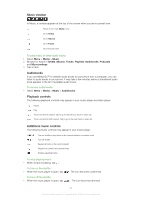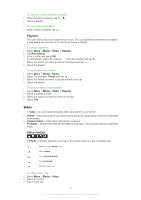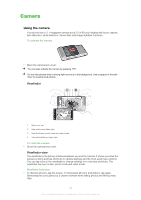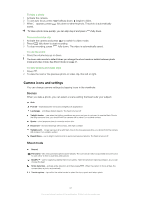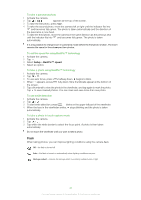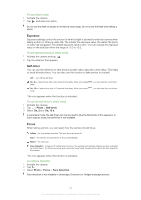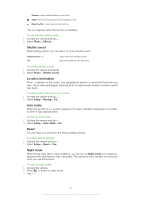Sony Ericsson Satio User Guide - Page 41
Camera icons and settings, Scenes, Shoot mode
 |
View all Sony Ericsson Satio manuals
Add to My Manuals
Save this manual to your list of manuals |
Page 41 highlights
To take a photo 1 Activate the camera. 2 To use auto focus, press 3 When appears, press saved. halfway down. begins to blink. fully down to take the photo. The photo is automatically To take a photo more quickly, you can skip step 2 and press fully down. To record a video clip 1 Activate the camera and press to switch to video mode. 2 Press fully down to start recording. 3 To stop recording, press fully down. The video is automatically saved. To use the zoom • Press the volume key up or down. The zoom rate reverts to default when you change the shoot mode or switch between photo mode and video mode. See Shoot mode on page 41. To view photos and video clips 1 Press . 2 To view the next or the previous photo or video clip, flick left or right. Camera icons and settings You can change camera settings by tapping icons in the viewfinder. Scenes When you take a photo, you can select a scene setting that best suits your subject: Auto Portrait - emphasises skin tones and a slightly soft appearance Landscape - prioritises distant objects. The flash is turned off Twilight landsc. - use when the lighting conditions are poor and you do not want to use the flash. Due to the long exposure time, you should hold the camera still or place it on a stable surface Sports - short exposure time to minimise motion blur Document - text and drawings will be sharp, with high contrast Twilight portr. - longer exposure time with flash. Due to the long exposure time, you should hold the camera still or place it on a stable surface Beach/Snow - use in bright environments to avoid overexposed photos. The flash is turned off Shoot mode Normal Panorama - take wide panorama photos automatically. Three photos are taken sequentially and connected to each other to form a seamless wide picture BestPic™ - use for capturing objects that move quickly. Take nine photos in rapid succession, so you can choose the best Smile detection - activate smile detection and then press camera takes a photo automatically . When the person in focus smiles, the Touch capture - tap within the white border to select the focus point and take a photo 41 This is an Internet version of this publication. © Print only for private use.