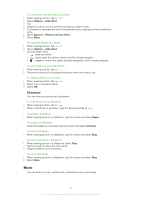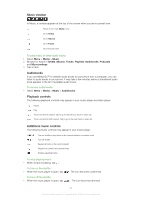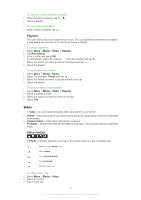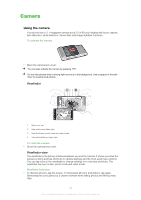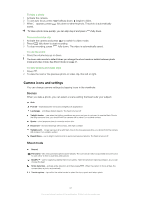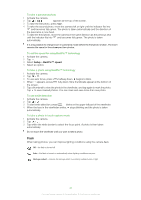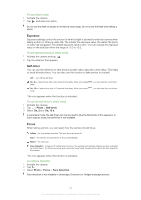Sony Ericsson Satio User Guide - Page 38
Video
 |
View all Sony Ericsson Satio manuals
Add to My Manuals
Save this manual to your list of manuals |
Page 38 highlights
To add the current track to a playlist 1 When the track is playing, tap > . 2 Select a playlist. To view track information • When a track is playing, tap > . Playlists You can create playlists to organise your music. You can add tracks and folders to a playlist. It may take a few minutes for the phone to create a playlist. To create a playlist 1 Select Menu > Media > Music > Playlists. 2 Tap New playlist. 3 Enter a name and select OK. 4 To add tracks, select, for example, from the viewbar and tap . 5 Select the tracks you want to add to the playlist and tap . 6 Select the playlist. To add tracks to a playlist 1 Select Menu > Media > Music. 2 Select, for example, Tracks and tap . 3 Select the tracks you want to add to a playlist and tap . 4 Select the playlist. To remove tracks from a playlist 1 Select Menu > Media > Music > Playlists. 2 Select a playlist and tap . 3 Select the tracks you want to remove and tap . 4 Select Yes. Video In Video, you can browse and play video clips saved in your phone. • Videos - video clips saved in your phone excluding those captured by a camera or identified as podcasts. • Camera videos - video clips captured by a camera. • Podcasts - all video files that are identified as podcasts. The podcasts belong to different feeds. Video viewbar In Photo, a viewbar appears at the top of the screen when you are in portrait view. Return to main Media menu Go to Videos Go to Camera videos Go to Podcasts Go to the play view To play a video clip 1 Select Menu > Media > Video. 2 Select an option. 3 Tap a video clip. 38 This is an Internet version of this publication. © Print only for private use.