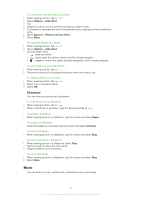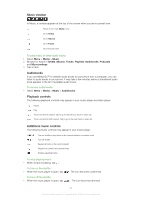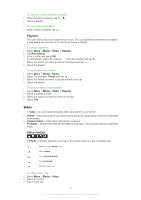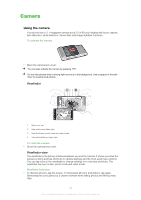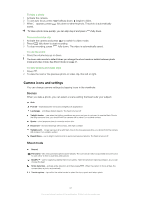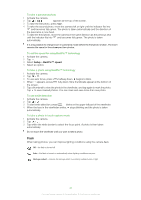Sony Ericsson Satio User Guide - Page 37
Managing tracks in play view, To delete a track
 |
View all Sony Ericsson Satio manuals
Add to My Manuals
Save this manual to your list of manuals |
Page 37 highlights
To repeat the current track • When the music player is open, tap or untill appears. To repeat all tracks in the current playlist • When the music player is open, tap or untill appears. To turn off the repeat • When the music player is open, tap or until appears. To rewind and fast forward • Touch and hold or . To move between tracks • Tap or . To change the volume • Press the volume key up or down. To minimise the music player 1 When the music player is open, tap . 2 To restore the music player on the screen, tap minimised album artwork. When you minimise the music player, album artwork is also minimised. Managing tracks in play view You can manage your tracks in many ways when playing them. You can, for example, delete a track, send a track, set a track as your ringtone or add a track to a playlist. The following icons may appear in the touchbar when a track is playing: Exit the play view and go back to the previous level Go to the music library Adjust the volume View more commands Delete the current track Send the current track Set the current track as your ringtone Add the current track to a playlist View track information Minimise the music player To delete a track 1 When the music player is open, tap 2 Select an option. > . To send a track 1 When the music player is open, tap > . 2 Select a sending method. To set a track as your ringtone 1 When the track is playing, tap > . 2 Select the profile or profiles for which you want to set the track as the ringtone. 37 This is an Internet version of this publication. © Print only for private use.