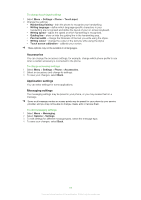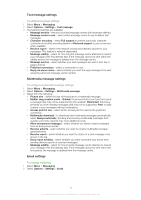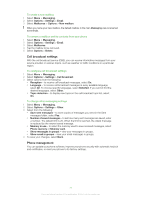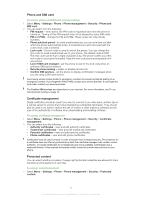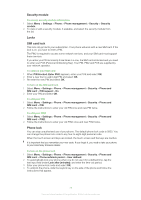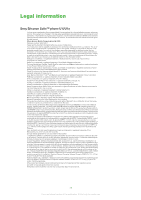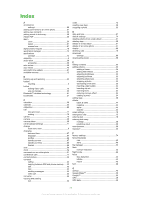Sony Ericsson Satio User Guide - Page 74
Application manager, Remote phone locking, Factory settings
 |
View all Sony Ericsson Satio manuals
Add to My Manuals
Save this manual to your list of manuals |
Page 74 highlights
To edit your phone lock code 1 Select Menu > Settings > Phone > Phone management > Security > Phone and SIM card > Lock code. 2 Follow the instructions to enter your old lock code once and your new lock code twice. Remote phone locking You can lock your phone remotely and prevent its unauthorised use by defining and sending a text message from another phone to your phone. You need the phone lock code to unlock your phone. To use remote phone locking 1 Select Menu > Settings > Phone > Phone management > Security > Phone and SIM card > Remote phone locking > Enabled. 2 Tap the text input field under Remote locking message: and define your message content. Verify the message and enter the phone lock code. 3 To lock your phone, send the remote locking message from another phone using SMS, and your phone is immediately locked. The sending phone will receive a message confirming the lock. Factory settings You can reset your phone settings to the factory settings. Documents and files are not affected by this reset. To restore factory settings 1 Select Menu > Settings > Phone > Phone management > Factory settings > Yes. 2 Enter the lock code. The phone restarts. Application manager You can install .sis, .sisx and Java applications, or applications downlownded from the Internet or received from other compatible devices. In Application manager, you can install software applications saved in your phone, view details of installed applications, remove applications or define installation settings. Only install applications from trusted sources, such as applications that are Symbian-signed or have passed the Java-verified testing. To configure installation settings • Select Menu > Settings > Application manager > Installation settings. To send installation files 1 Select Menu > Settings > Application manager > Installed applications. 2 Select an application. 3 Select Options > Send and select a transfer method. You may not be allowed to send licenced installation files to other devices. To uninstall applications 1 Select Menu > Settings > Application manager > Installed applications. 2 Select an application and then select Options > Uninstall. 74 This is an Internet version of this publication. © Print only for private use.