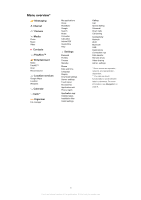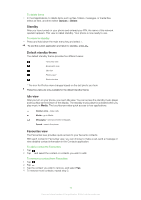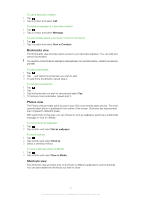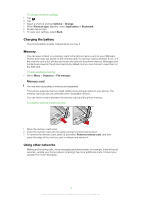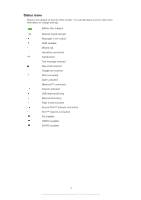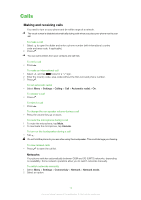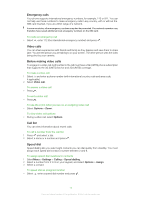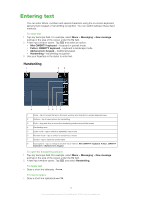Sony Ericsson Satio User Guide - Page 13
Status icons, USB data transferring
 |
View all Sony Ericsson Satio manuals
Add to My Manuals
Save this manual to your list of manuals |
Page 13 highlights
Status icons Status icons appear at the top of the screen. You can tap status icons to view more information or change settings. Battery fully charged Network signal strength Messages in the outbox GSM available Missed call Handsfree connected Call diverted Text message received New email received Headphone inserted GPS connected Alarm activated Bluetooth™ connected Keylock activated USB data transferring Data synchronising Flight mode activated Secure Wi-Fi™ network connected Wi-Fi™ network connected 3G available HSDPA available EGPRS available 13 This is an Internet version of this publication. © Print only for private use.

Status icons
Status icons appear at the top of the screen. You can tap status icons to view more
information or change settings.
Battery fully charged
Network signal strength
Messages in the outbox
GSM available
Missed call
Handsfree connected
Call diverted
Text message received
New email received
Headphone inserted
GPS connected
Alarm activated
Bluetooth™ connected
Keylock activated
USB data transferring
Data synchronising
Flight mode activated
Secure Wi-Fi™ network connected
Wi-Fi™ network connected
3G available
HSDPA available
EGPRS available
13
This is an Internet version of this publication. © Print only for private use.