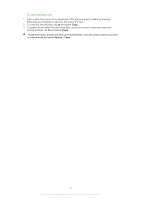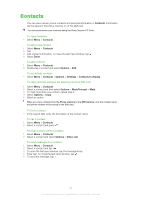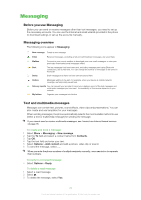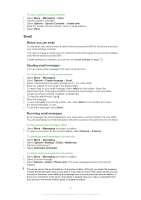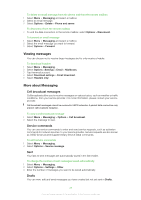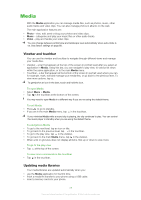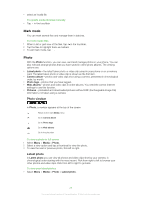Sony Ericsson Satio User Guide - Page 27
Delivery reports, My folders, Templates, To send a message template
 |
View all Sony Ericsson Satio manuals
Add to My Manuals
Save this manual to your list of manuals |
Page 27 highlights
To view a message 1 Select Menu > Messaging > Drafts. 2 Select the message. To send a message 1 Select Menu > Messaging > Drafts. 2 Select the message. 3 Tap the To field and select a contact name from Contacts. 4 Tap OK. 5 To send the message, select . Delivery reports You can use Delivery reports to keep track of sent text messages and multimedia messages. Delivery reports are not provided for text messages and multimedia messages sent to email addresses. To receive delivery reports for text messages 1 Select Menu > Messaging. 2 Select Options > Settings > Text message > Receive report > Yes. To receive delivery reports for multimedia messages 1 Select Menu > Messaging. 2 Select Options > Settings > Multimedia message > Receive report > Delivery and read or Delivery. My folders You can view messages saved in your own folders or use message templates in My folders. To create a new folder 1 Select Menu > Messaging > My folders. 2 Select Options > New folder. 3 Enter a name for the folder. 4 Tap OK. Templates To view a template 1 Select Menu > Messaging > My folders > Templates. 2 Select a template. To send a message template 1 Select Menu > Messaging > My folders > Templates. 2 Tap a template and select Options > Send. To create a template 1 Select Menu > Messaging > My folders > Templates. 2 Select Options > New template. 3 Enter the text. 4 To save the template, select Done. 27 This is an Internet version of this publication. © Print only for private use.