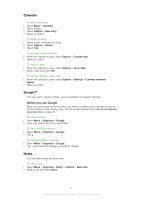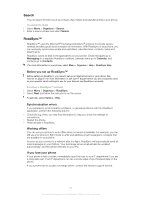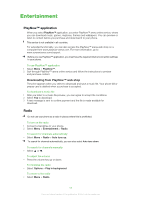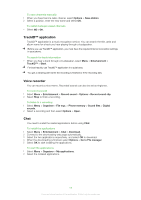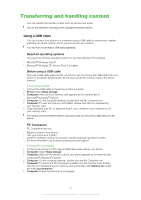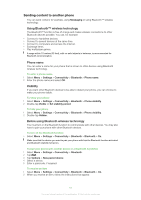Sony Ericsson Satio User Guide - Page 56
Converter, Calculator, Adobe™ PDF, Quickoffice™
 |
View all Sony Ericsson Satio manuals
Add to My Manuals
Save this manual to your list of manuals |
Page 56 highlights
To delete a note 1 Select Menu > Organiser > Notes. 2 Select a note. 3 Select Options > Delete. To send a note 1 Select Menu > Organiser > Notes. 2 Select a note. 3 Select Options > Send, and select a transfer method Converter You can convert measures from one unit to another. The converter has limited accuracy, and rounding errors may occur. To use the converter 1 Select Menu > Organiser > Converter. 2 Select Type and select an option. 3 Select the first Unit and select a unit from which you want to convert. 4 Select the second Unit and select a unit to which you want to convert 5 Select the first Amount and enter the value, the other Amount will show the converted value. Calculator The calculator has limited accuracy and is designed for simple calculations. Rounding errors may occur. To use the calculator • Select Menu > Organiser > Calculator. Adobe™ PDF You can read PDF (Portable Document Format) documents using Adobe™ Reader™. Adobe PDF is a trial application. You need to buy a licence if you want to use the application after the trial expires. To view a PDF document 1 Select Menu > Organiser > Adobe PDF. 2 Select a folder. 3 Select a PDF document. To zoom a PDF document • When you open a PDF document, select or . To search text in a PDF document 1 When you open a PDF document, select Options > Find. 2 Enter a search string and select Find. Quickoffice™ You can read and edit Microsoft® Word, Microsoft® Excel® and Microsoft® PowerPoint® documents as well as text-only documents. You need buy a licence for Quickoffice before you can use the program. To open Quickoffice • Select Menu > Organiser > Quickoffice. 56 This is an Internet version of this publication. © Print only for private use.