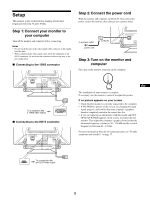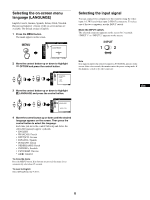Sony GDM-5510 Operation Guide - Page 10
Adjusting the shape of the picture, GEOMETRY, Adjusting the convergence, CONVERGENCE
 |
View all Sony GDM-5510 manuals
Add to My Manuals
Save this manual to your list of manuals |
Page 10 highlights
Adjusting the shape of the picture (GEOMETRY) The GEOMETRY settings allow you to adjust the rotation and shape of the picture. The (rotation) setting is stored in memory for all input signals. All other settings are stored in memory for the current input signal. 1 Press the MENU button. The menu appears on the screen. 2 Move the control button up or down to highlight GEOMETRY and press the control button. The GEOMETRY menu appears on the screen. 3 Move the control button up or down to select the desired adjustment item. Then press the control button. The adjustment bar appears on the screen. 4 Move the control button up or down to make the adjustment. Then press the control button. Select 0 RESET To rotate the picture expand or contract the picture sides shift the picture sides to the left or right adjust the picture width at the top of the screen shift the picture to the left or right at the top of the screen reset all the GEOMETRY adjustments to the factory setting levels. Select OK. For more information about using the RESET mode, see "Resetting the adjustments (RESET)" on page 14. Adjusting the convergence (CONVERGENCE) The CONVERGENCE settings allow you to adjust the quality of the picture by controlling the convergence. The convergence refers to the alignment of the red, green, and blue color signals. If you see red or blue shadows around letters or lines, adjust the convergence. These settings are stored in memory for all input signals. 1 Press the MENU button. The menu appears on the screen. 2 Move the control button up or down to highlight CONVERGENCE and press the control button. The CONVERGENCE menu appears on the screen. 3 Move the control button up or down to select the desired adjustment item. Then press the control button. The adjustment bar appears on the screen. 4 Move the control button up or down to make the adjustment. Then press the control button. Select To EN horizontally shift red or blue shadows vertically shift red or blue shadows T TOP B BOTTOM 0 RESET vertically shift red or blue shadows at the top of the screen vertically shift red or blue shadows at the bottom of the screen reset all the CONVERGENCE adjustments to the factory setting levels. Select OK. For more information about using the RESET mode, see "Resetting the adjustments (RESET)" on page 14. 10