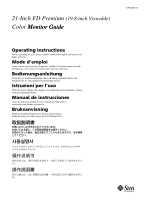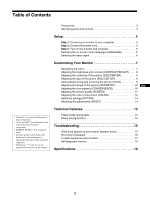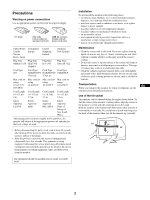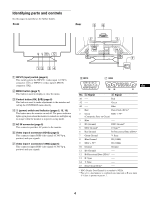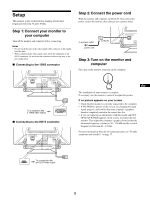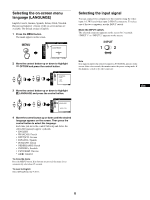Sony GDM-5510 Operation Guide - Page 6
Selecting the on-screen menu, language LANGUAGE, Selecting the input signal
 |
View all Sony GDM-5510 manuals
Add to My Manuals
Save this manual to your list of manuals |
Page 6 highlights
Selecting the on-screen menu language (LANGUAGE) English, French, German, Spanish, Italian, Dutch, Swedish, Russian and Japanese versions of the on-screen menus are available. The default setting is English. 1 Press the MENU button. The menu appears on the screen. MENU CONTRAST / BR I GHT CONTRAST 50 1024x768 / 85Hz 2 Move the control button up or down to highlight OPTION and press the control button. OK OK OPT I ON CONTROL LOCK ON OFF EX I T : MENU 3 Move the control button up or down to highlight LANGUAGE and press the control button. OK OK OPT I ON LANGUAGE ENGL I SH EX I T : MENU 4 Move the control button up or down until the desired language appears on the screen. Then press the control button to select the language. Each time you move the control button up and down, the selectable languages appear cyclically. • ENGLISH • FRANÇAIS: French • DEUTSCH: German • ESPAÑOL: Spanish • ITALIANO: Italian • NEDERLANDS: Dutch • SVENSKA: Swedish • : Russian • : Japanese To close the menu Press the MENU button. If no buttons are pressed, the menu closes automatically after about 45 seconds. To reset to English Select ENGLISH in step 4 above. Selecting the input signal You can connect two computers to this monitor using the video input 1 (13W3) and video input 2 (HD15) connectors. To select one of the two computers, use the INPUT switch. Move the INPUT switch. The selected connector appears on the screen for 3 seconds. "INPUT 1" or "INPUT 2" appears on the screen. INPUT 1 2 Note If no signal is input to the selected connector, NO SIGNAL appears on the screen. After a few seconds, the monitor enters the power saving mode. If this happens, switch to the other connector. EN 6