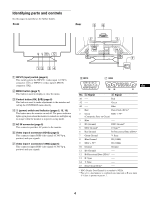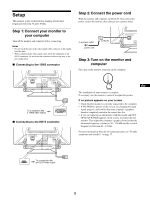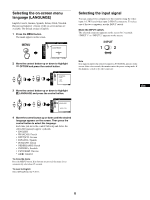Sony GDM-5510 Operation Guide - Page 9
Adjusting the centering of the, picture SIZE/CENTER, Adjusting the size of the picture, SIZE/CENTER
 |
View all Sony GDM-5510 manuals
Add to My Manuals
Save this manual to your list of manuals |
Page 9 highlights
Adjusting the centering of the picture (SIZE/CENTER) This setting is stored in memory for the current input signal. 1 Press the MENU button. The menu appears on the screen. 2 Move the control button up or down to highlight SIZE/CENTER and press the control button. The SIZE/CENTER menu appears on the screen. 3 Move the control button up or down to select for horizontal adjustment, or for vertical adjustment. Then press the control button. 4 Move the control button up or down to adjust the centering. Adjusting the size of the picture (SIZE/CENTER) This setting is stored in memory for the current input signal. 1 Press the MENU button. The menu appears on the screen. 2 Move the control button up or down to highlight SIZE/CENTER and press the control button. The SIZE/CENTER menu appears on the screen. 3 Move the control button up or down to select for horizontal adjustment, or for vertical adjustment. Then press the control button. 4 Move the control button up or down to adjust the size. Automatically sizing and centering the picture (AUTO) You can easily adjust the picture to fill the screen by using the SIZE/CENTER menu. 1 Press the MENU button. The menu appears on the screen. 2 Move the control button up or down to highlight SIZE/CENTER and press the control button. The SIZE/CENTER menu appears on the screen. 3 Move the control button up or down to select (AUTO). Then press the control button. The adjustment window appears on the screen. 4 Move the control button up or down to select OK. Then press the control button. The picture automatically fills the screen. Notes • If you do not want to use the AUTO function, select CANCEL in step 4. • This function is intended for use with a computer that provides a full- screen picture. It may not work properly if the background color is dark or if the input picture does not fill the screen to the edges. • The displayed image moves for a few seconds while this function is performed. This is not a malfunction. EN 9