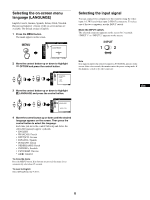Sony GDM-5510 Operation Guide - Page 11
Adjusting the picture quality, SCREEN
 |
View all Sony GDM-5510 manuals
Add to My Manuals
Save this manual to your list of manuals |
Page 11 highlights
Adjusting the picture quality (SCREEN) The SCREEN settings allow you to degauss (demagnetize) the monitor manually and adjust the picture quality by controlling the moire and landing. • If the color is not uniform or the picture is fuzzy, degauss the monitor (DEGAUSS). • If elliptical or wavy patterns appear on the screen, cancel the moire (CANCEL MOIRE). • If the color is irregular at the corners of the screen, adjust the landing (LANDING). The monitor is automatically demagnetized (degaussed) when the power is turned on. The screen is degaussed for about 2 seconds. If a second degauss cycle is needed, allow a minimum interval of 20 minutes for the best result. The CANCEL MOIRE setting is stored in memory for the current input signal. All other settings are stored in memory for all input signals. 1 Press the MENU button. The menu appears on the screen. 2 Move the control button up or down to highlight SCREEN and press the control button. The SCREEN menu appears on the screen. 3 Move the control button up or down to select the desired adjustment item. Then press the control button. The adjustment bar appears on the screen. 4 Move the control button up or down to make the adjustment. Then press the control button. Select DEGAUSS CANCEL MOIRE LANDING LANDING To degauss the monitor. To degauss the monitor manually, select OK. adjust the degree of moire cancellation until the moire* is at a minimum reduce any color irregularities in the screen's top left corner to a minimum reduce any color irregularities in the screen's top right corner to a minimum LANDING reduce any color irregularities in the screen's bottom left corner to a minimum LANDING 0 RESET reduce any color irregularities in the screen's bottom right corner to a minimum reset all the SCREEN adjustments to the factory setting levels. Select OK. * Moire is a type of natural interference which produces soft, wavy lines on your screen. It may appear due to interference between the pattern of the picture on the screen and the phosphor pitch pattern of the monitor. Example of moire INPUT 1 2 MENU OK EN Note The picture may become fuzzy when the CANCEL MOIRE function is activated. 11