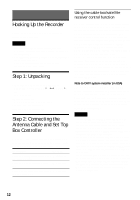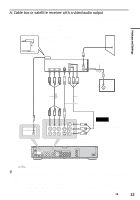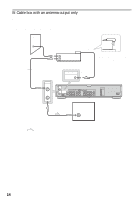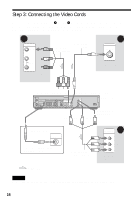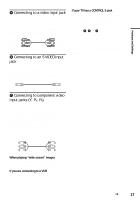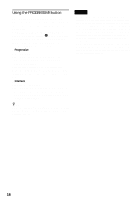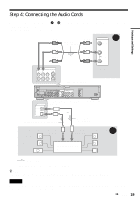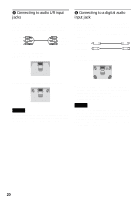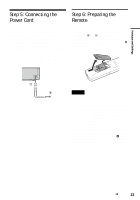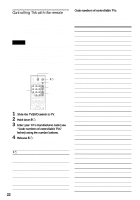Sony RDR-HX900 Operating Instructions - Page 17
Connecting to a video input jack, Connecting to component video, input jacks Y, P - cannot play disc
 |
UPC - 027242644328
View all Sony RDR-HX900 manuals
Add to My Manuals
Save this manual to your list of manuals |
Page 17 highlights
Hookups and Settings A Connecting to a video input jack Connect the yellow plug of the audio/video cord (supplied) to the yellow (video) jack. You will enjoy standard quality images. Note that you cannot use the PROGRESSIVE button with this connection. Yellow White (L) Red (R) Yellow White (L) Red (R) B Connecting to an S VIDEO input jack Connect an S-video cord (not supplied). You will enjoy high quality images. Note that you cannot use the PROGRESSIVE button with this connection. If your TV has a CONTROL S jack You can control the recorder by pointing the remote at your TV. This feature is convenient when you place the recorder and the TV away from each other. After connecting the recorder to other equipment in pattern A, B, or C above, connect the CONTROL S IN jack to your TV's CONTROL S (OUT) jack using a control S cord (not supplied). See the instructions supplied with the TV to be connected. Note that your TV's input will not automatically switch to this recorder when you play a disc. C Connecting to component video input jacks (Y, PB, PR) Connect the COMPONENT VIDEO OUT jacks using a component video cord (not supplied) or three video cords (not supplied) of the same kind and length. You will enjoy accurate color reproduction and high quality images. If your TV accepts progressive 480p format signals, you must use this connection and then press PROGRESSIVE on the remote to send progressive video signals. For details, see "Using the PROGRESSIVE button" (page 18). Green Blue Red Green Blue Red When playing "wide screen" images Some recorded images may not fit your TV screen. To change the aspect ratio, see page 87. If you are connecting to a VCR Connect your VCR to the LINE IN (VIDEO) jack on the recorder (page 29). ,continued 17