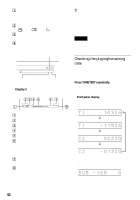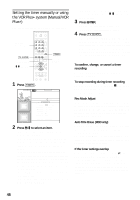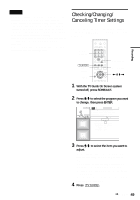Sony RDR-HX900 Operating Instructions - Page 44
Repeat steps 1 and 2 to enter the, remaining characters., Select Finish, and press ENTER.
 |
UPC - 027242644328
View all Sony RDR-HX900 manuals
Add to My Manuals
Save this manual to your list of manuals |
Page 44 highlights
To enter a letter with an accent mark, select an accent followed by the letter. Example: Select " ` " and then "a" to enter "à." To insert a space, select "Space." 3 Repeat steps 1 and 2 to enter the remaining characters. Input row Input Title Name Kids 1. , -1 2A B C 2 3DE F 3 4GH I 4 5J K L 5 6MNO 6 Back 7 P Q R S 7 Clear All 8 T U V 8 Space 9 W X Y Z 9 0 0 "A" "a" Symbol Cancel Finish To erase a character, move the cursor to the right of the character at the input row. Select "Back" and press ENTER. To insert a character, move the cursor to the right of the point where you want to insert the character. Select the character and press ENTER. To erase all of the characters, select "Clear All" and press ENTER. 4 Select "Finish," and press ENTER. To cancel the setting, select "Cancel." To use the number buttons You can also use the number buttons to enter characters. 1 In step 2 above, press the number buttons repeatedly to select a character. Example: Press the number 3 button once to enter "D." Press the number 3 button three times to enter "F." 2 Press SET and select the next character. 3 Select "Finish" and press ENTER. 44