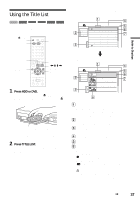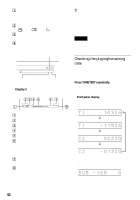Sony RDR-HX900 Operating Instructions - Page 38
About the Title List for DVD-RWs VR mode, Thumbnail HDD/DVD-RW VR mode only
 |
UPC - 027242644328
View all Sony RDR-HX900 manuals
Add to My Manuals
Save this manual to your list of manuals |
Page 38 highlights
G Scroll bar: Appears when all of the titles do not fit on the list. To view the hidden titles, press M/m. H Title's thumbnail picture To scroll the list display by page (Page mode) Press CURSOR MODE while the list display is turned on. The display enters Page mode. Each time you press M/m, the entire Title List changes to the next/previous page of titles. To return to the Cursor mode, press CURSOR MODE again. About the Title List for DVD-RWs (VR mode) You can switch the Title List to show Original or Playlist. While the Title List menu is turned on, press TOOLS and select either "Original" or "Playlist," and press ENTER. "PLAYLIST" appears on the front panel display when "Playlist" is selected. For details, see "Edit options for DVD-RWs (VR mode)" (page 64). To change the title order (Sort) Press < while the Title List menu is turned on to move the cursor to the Sort column. Press M/m to select the item, and press ENTER. Order Sorted New in order of when the titles were (HDD only) recorded. The title that is recorded most recently and not played back is listed at the top. Date in order of when the titles were recorded. The title that is recorded most recently is listed at the top. Title in alphabetical order. Number in order of recorded title number. To change a title thumbnail picture (Thumbnail) (HDD/DVD-RW (VR mode) only) You can select a favorite scene for the thumbnail picture shown in the Title List menu. 1 Press TITLE LIST while a disc is in the recorder, and press ZOOM+. 2 Select a title whose thumbnail picture you want to change, and press ENTER. 3 Select "Set Thumbnail" from the sub-menu, and press ENTER. The selected title starts to play in the background. 38 4 While watching the playback picture, press H PLAY, X PAUSE, or m/M to select the scene you want to set for a thumbnail picture, and press ENTER. The scene is set for the title's thumbnail picture. To turn off the Title List Press TITLE LIST. z Hint After recording, the first scene of the recording (the title) is automatically set as the thumbnail picture. Notes • The Title List may not appear for DVDs created on other DVD recorders. • Letters that cannot be displayed are replaced with "*." • Title thumbnail pictures are displayed only on this recorder. • It may take a few seconds for the thumbnail pictures to be displayed. • After editing, the title thumbnail picture may change to the first scene of the recording (title). • After dubbing, the title thumbnail picture set on the source recording is canceled.