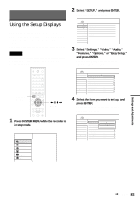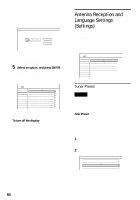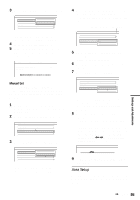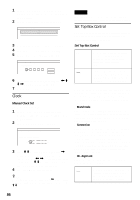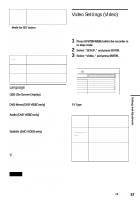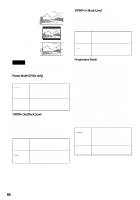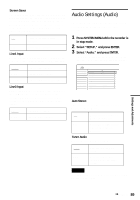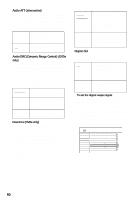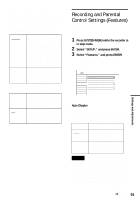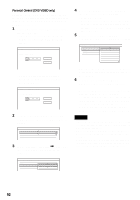Sony RDR-HX900 Operating Instructions - Page 88
Pause Mode DVDs only, Y/Pb/Pr Out Black Level, Progressive Mode
 |
UPC - 027242644328
View all Sony RDR-HX900 manuals
Add to My Manuals
Save this manual to your list of manuals |
Page 88 highlights
16:9 4:3 Letter Box Y/Pb/Pr In Black Level Selects the black level (setup level) for the NTSC video signals input from the COMPONENT VIDEO IN jacks (page 13). This setting is available when "Line1 Input" is set to "Component" (page 89). 4:3 Pan Scan On Raises the standard black level. Select this when the picture appears too bright. Off Sets the black level of the input signals to the standard level. Normally, select this. Note Depending on the disc, "4:3 Letter Box" may be selected automatically instead of "4:3 Pan Scan" or vice versa. Pause Mode (DVDs only) Selects the picture quality in pause mode. Auto Frame The picture, including subjects that move dynamically, is output with no jitter. Normally select this position. The picture, including subjects that do not move dynamically, is output in high resolution. Y/Pb/Pr Out Black Level Selects the black level (setup level) for the video signals output from the COMPONENT VIDEO OUT jacks (page 17). This setting is not effective when the PROGRESSIVE indicator lights up on the front panel and the recorder outputs progressive signals. On Raises the standard black level. Select this when the picture appears too dark. Off Sets the black level of the output signal to the standard level. Normally, select this. Progressive Mode DVD software can be divided into two types: film based software and video based software. Video based software is derived from TV, such as dramas and sit-coms, and displays images at 30 frames/60 fields per second. Film based software is derived from film and displays images at 24 frames per second. Some DVD software contains both Video and Film. In order for these images to appear natural on your screen when output in PROGRESSIVE mode, the progressive video signal needs to be converted to match the type of DVD software that you are watching. You can fine-tune the progressive 480p video signals that are output when you press PROGRESSIVE ("PROGRESSIVE" lights up). Note that you must connect to a progressive format TV using the COMPONENT VIDEO OUT jacks (page 17). Auto Video Automatically detects the software type (Film-based or Video-based) and selects the appropriate conversion mode. Normally select this position. Fixes the conversion mode to the mode for Video-based software. 88