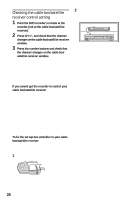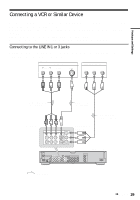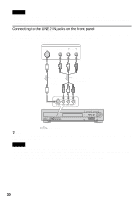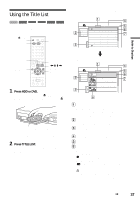Sony RDR-HX900 Operating Instructions - Page 33
Using the TV Guide On Screen System, To return to the previous display
 |
UPC - 027242644328
View all Sony RDR-HX900 manuals
Add to My Manuals
Save this manual to your list of manuals |
Page 33 highlights
Guide to Displays Example 1: When you press TOOLS while the Title List menu is turned on. TITLE LIST ORIGINAL My Movies 1.5/4.7GB Sort Close 1 2ch DateDisc Info. 2 5ch TitleErase Titles3 12ch Number Dub Selecte4d Title3sch 1:00PM - 2:00PM Wed 9/15 8:00PM - 9:00PM Fri 9/17 9:00AM - 9:30AM Sat 9/25 8:00PM - 8:30PM Sat 9/25 Playlist 5 25ch 8:00PM - 8:30PM Fri 10/15 TOOLS 6 L2 7 8ch 9:00PM - 9:30PM Tue 10/19 9:00PM - 9:30PM Tue 10/26 8 125ch 10:00AM - 10:30AM Thu 10/28 Options for the disc or menu Example 2: When you press TOOLS while a DVD-RW (VR mode) is playing. Close Stop Disc Info. Erase Title Protect Title TOOLS Options for the disc or picture To return to the previous display Press O RETURN. Using the TV Guide On Screen System The TV Guide On Screen system automatically displays a free television program list. This list displays the program name, promotions and related information for programs being broadcast up to eight days in advance, and for a maximum of 120 channels. TV Guide On Screen data for the television program listing is carried by local broadcast stations and is received through your antenna or cable box. 8:05 LISTINGS SORT PROMOTIONS ALPHABETICAL MOVIES SPORTS Move down to select a subcategory for Movies. Move right for Sports, left for ALPHABETICAL. Promotional Panel Promotional Panel All Action Adventure Animated Biography Comedy Documentary Drama Fantasy Horror Musical Mystery Romance Sci-Fi Western War These are just a few of the ways to use the TV Guide On Screen system. - Search for a program by listing them according to category, such as Movies or Sports, or in alphabetical order. - Once you have found the program you are looking for, use the TV Guide On Screen system to set the timer for recording (page 46). - If you find a program that you want to watch in the future, set it as a Favorite. You can later tune in to that program directly by pressing the blue button on the remote when the program begins broadcasting. For more information, see "Navigating the TV Guide On Screen system" (page 34). ,continued 33