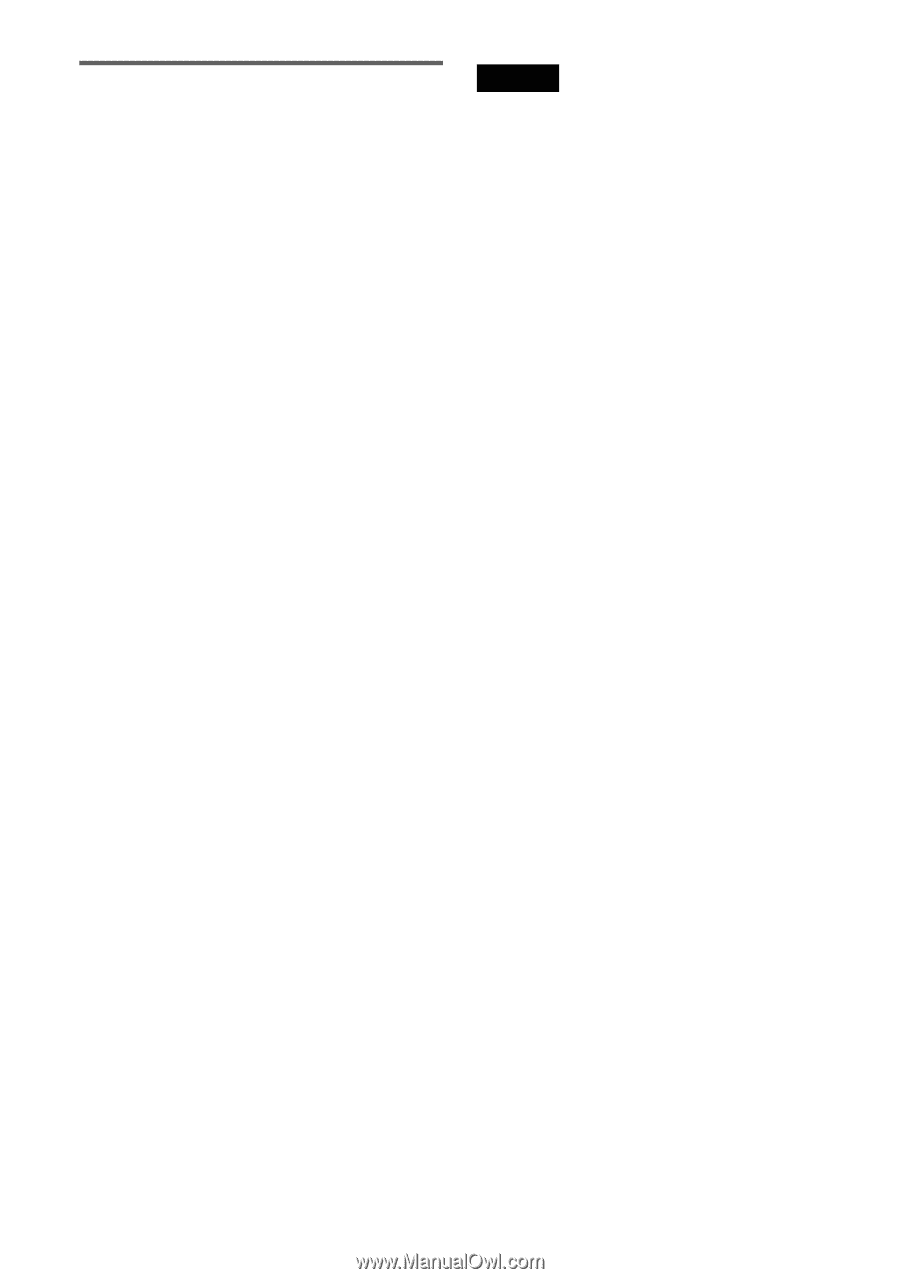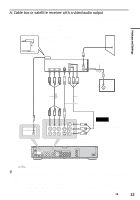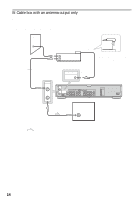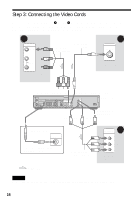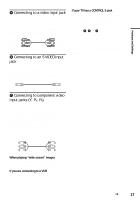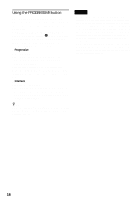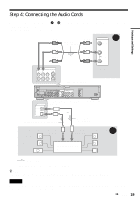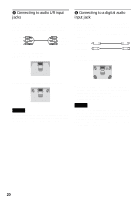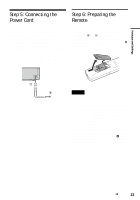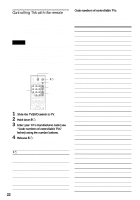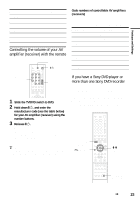Sony RDR-HX900 Operating Instructions - Page 18
Using the PROGRESSIVE button, Progressive, Interlace - service
 |
UPC - 027242644328
View all Sony RDR-HX900 manuals
Add to My Manuals
Save this manual to your list of manuals |
Page 18 highlights
Using the PROGRESSIVE button By using the PROGRESSIVE button on the remote, you can select the signal format in which the recorder outputs video signals: Interlace or Progressive. Connect the recorder using the COMPONENT VIDEO OUT jacks (pattern C above), and press PROGRESSIVE repeatedly. "PROGRESSIVE" appears in the front panel display when the recorder outputs progressive signals. ◆Progressive Select this when: - your TV accepts progressive signals, and, - the TV is connected to the COMPONENT VIDEO OUT jacks. Note that the pictures will not be clear or no picture will appear if you select progressive signal output when either of the above conditions is not met. ◆Interlace Set to this position when: - your TV does not accept progressive signals, or, - your TV is connected to jacks other than the COMPONENT VIDEO OUT jacks (LINE OUT (VIDEO) or S VIDEO). z Hint When you select progressive signal output, you can finetune the signal according to the type of software you are watching (page 88). Notes • Consumers should note that not all high definition television sets are fully compatible with this product and may cause artifacts to be displayed in the picture. In the case of 480 progressive scan picture problems, it is recommended that the user switch the connection to the 'standard definition' output. If there are questions regarding our TV set compatibility with this model 480p DVD recorder, please contact our customer service center. • TV Guide On Screen does not appear if you connect your TV using the video or S-video jacks and press the PROGRESSIVE button on the remote, even if your TV accepts progressive signals. 18